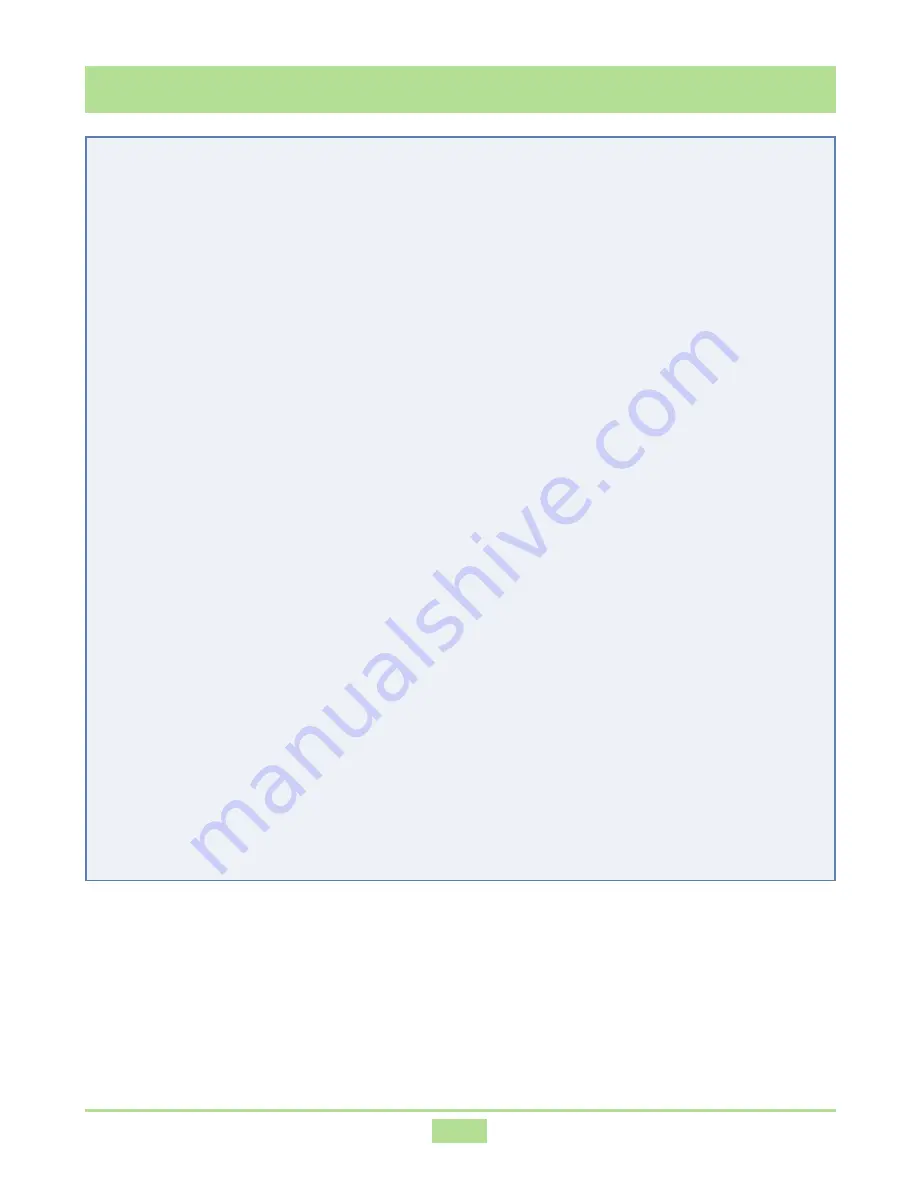
1
CASIO USB MIDI Driver User’s Guide
8888888888888888888888888
Contents
88888888888888888888
1. Overview ...................................................................... 2
2. What is the USB MIDI driver? ...................................... 3
3. Supported Operating Systems ...................................... 4
4. Minimum Computer System Requirements .................. 5
5. Precautions ................................................................... 6
6. Installing the USB MIDI Driver .................................... 7
6.1 Installing Under Windows XP ............................................. 7
6.2 Installing Under Windows 2000 ....................................... 11
6.3 Installing Under Windows Me .......................................... 15
6.4 Installing Under Windows 98 or Windows 98SE ............... 17
7. Connecting to a Computer ......................................... 20
8. Where to Go for the Latest Information ..................... 21
9. Copyright Notice ........................................................ 22


































