Reviews:
No comments
Related manuals for SE-S100

RBC-650PRO
Brand: Royal Sovereign Pages: 12

EV-020
Brand: MZ electronic Pages: 124

AEROTRAK+ 6201
Brand: TSI Instruments Pages: 56

53150A Series
Brand: HP Pages: 186

53131A
Brand: HP Pages: 196

53131A
Brand: HP Pages: 330

53131A
Brand: HP Pages: 254

LC2H Series
Brand: Panasonic Pages: 8
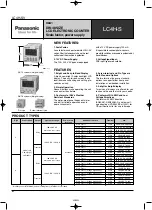
LC4H-PS-R4-AC240V
Brand: Panasonic Pages: 11

SER-6500
Brand: Samsung Pages: 83

ER-150II
Brand: Sam4s Pages: 3

ECR 7900
Brand: Olivetti Pages: 22

JC Series
Brand: Yatai Pages: 3

NX-580
Brand: ANEKEN Pages: 14

MiB-1
Brand: Amrotec Pages: 23

X-1 Series
Brand: Amrotec Pages: 38

MiB-9
Brand: Amrotec Pages: 69

MONiMAX7800I
Brand: Nautilus Hyosung Pages: 25

















