Reviews:
No comments
Related manuals for fx-570AR X

LP21
Brand: Genie Pages: 109

bestView ADF-3200
Brand: A&D Pages: 22

KCA-R2FMA
Brand: Kenwood Pages: 36

KCA-R30FM
Brand: Kenwood Pages: 24

MP SERIES
Brand: York Pages: 14

CTL200-0
Brand: Koheron Pages: 3

digi-MOD RL-DM1000
Brand: resi-linx Pages: 4

DH91RF
Brand: RCA Pages: 8

fx-3000
Brand: Casio Pages: 22

SR8120D
Brand: Commodore Pages: 19

E50
Brand: LEXIBOOK Pages: 1

E410
Brand: LEXIBOOK Pages: 2
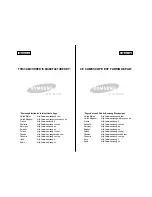
Camcorder
Brand: Samsung Pages: 129

CHANNEL PLUS 5314
Brand: Channel Plus Pages: 2

HDM 660 T
Brand: GSS Pages: 42

-34 II Explorer Plus
Brand: Texas Instruments Pages: 137

10m
Brand: Sears Pages: 14

















