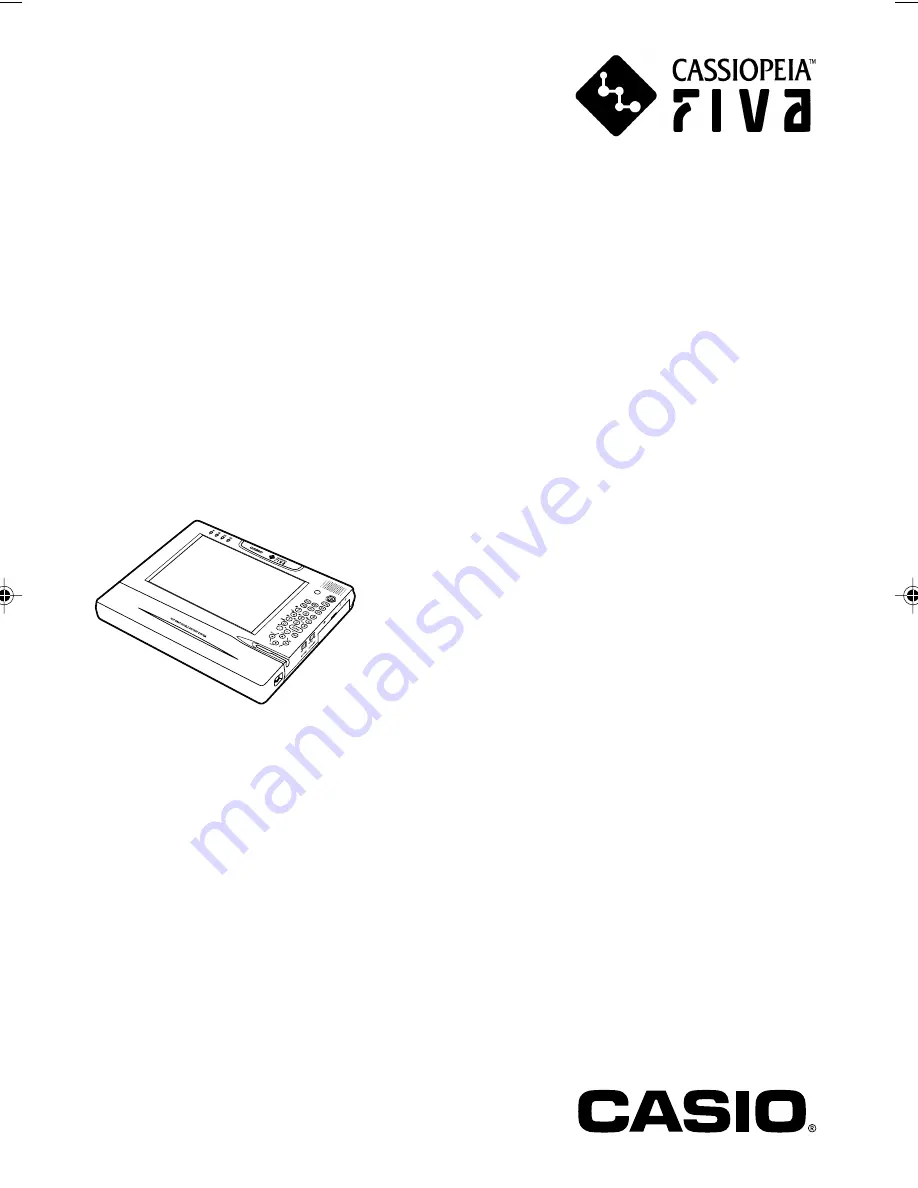
Thank you for purchasing the CASIO MPC-701 series.
This guide describes the basic operations of the
MPC-701 series.
Read this guide in its entirely before handling or
operating the product, and keep it close at hand so it
can be easily referenced.
FIVA
User’s Guide
(Product No: MPC-701 series)
FIVAMPC701M50E#Hyo_1~4
02.11.6, 5:45 PM
1
Summary of Contents for CASSIOPEIA FIVA MPC-701 Series
Page 24: ......
Page 56: ...54...
Page 58: ......
Page 66: ...64 t Ten key...
Page 98: ......
Page 100: ......
Page 129: ...127 3 FULL POWER NORMAL ECONOMY...
Page 158: ......
Page 160: ...CASIO COMPUTER CO LTD 6 2 Hon machi 1 chome Shibuya ku Tokyo 151 8543 Japan...






























