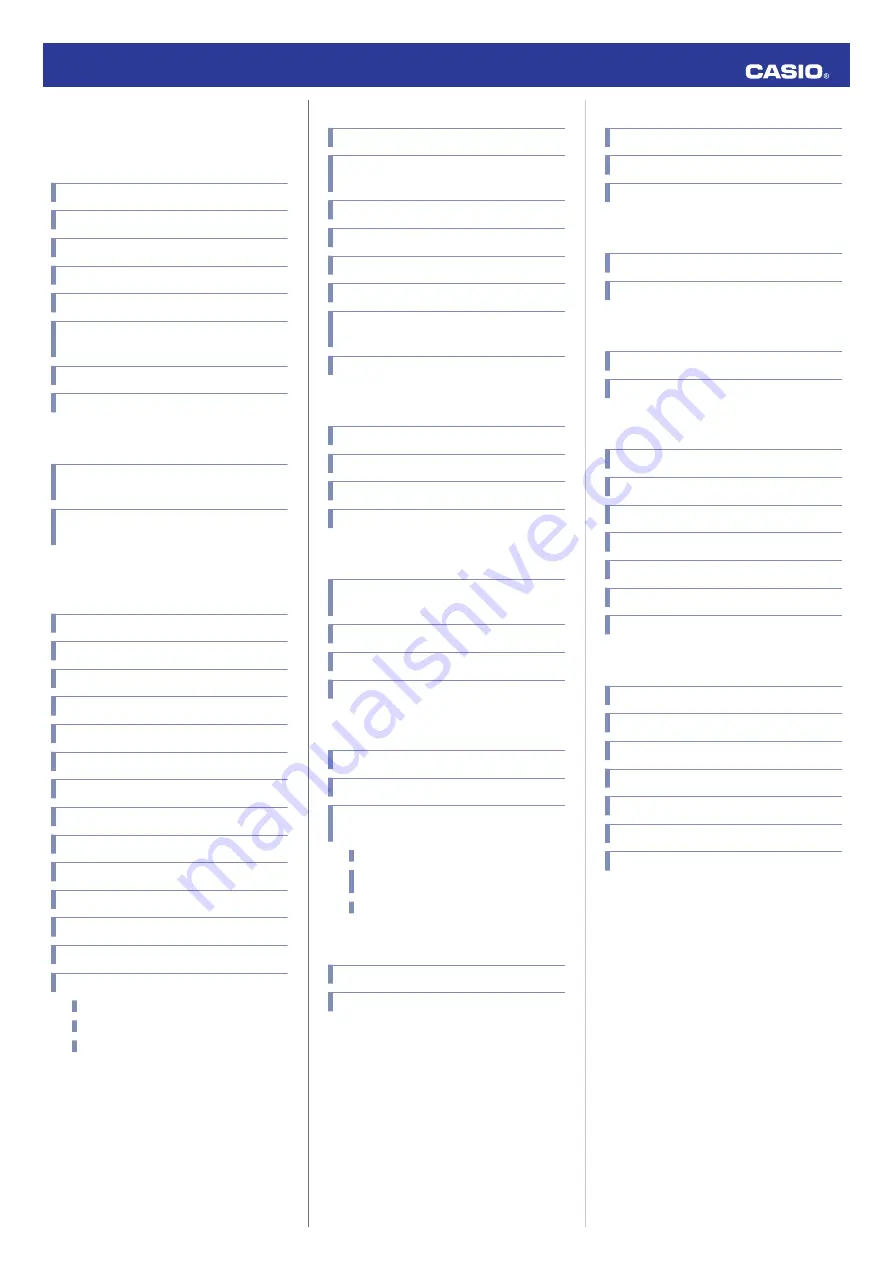
Contents
Selecting a Timekeeping Mode Digital Display
Format
Using Watch Operations to Adjust the Time
Setting
Using the Watch in a Medical Facility or
Aircraft
Using Mobile Link with a Mobile
Specifying the Alert Interval (Target Alert)
Specifying the Distance for Auto Lap Timing
Setting Up Programmable Timers
Configuring World Time Settings
Connecting with a Phone
Unpairing
If you purchase another phone
MA2004-EB
© 2020 CASIO COMPUTER CO., LTD.
Changing Display Information During Run
Timing
Specifying the Screen to be Displayed During
Running (RUN FACE)
Settings Configured with the Application
Viewing Recorded Log Data Records
Deleting a Particular Log Data Record
Enabling and Disabling Incoming Call
Notifications
Displaying Notification Contents
Deleting a Particular Notification
Using the Programmable Timer for Interval
Training
Overview
Configuring Programmable Timer
Settings
Using a Programmable Timer
Configuring the Summer Time Setting
Causes of Incorrect Step Count
Button Operation Sound Setting
Configuring Notification Sound Settings
Configuring Vibration Settings
Specifying the Height and Weight Units
Specifying the Calorie Display Unit
Checking Wireless Compliance Information
Copyrights and Registered Copyrights
Operation Guide 3481
1


































