Reviews:
No comments
Related manuals for Vario II series

CG-217
Brand: Saivod Pages: 20

PROFESSIONAL Series
Brand: CAFÉ ROYAL Pages: 52

Stella di Caffe
Brand: Unic Pages: 2

NESPRESSO VERTUO NEXT
Brand: Breville Pages: 68

FME2404R
Brand: Scotsman Pages: 35

DUALE Series
Brand: La San Marco Pages: 74

BI95FCB
Brand: U-Line Pages: 66

GEM-120A
Brand: Curtiss Pages: 12

E15IM60GPS
Brand: Electrolux Pages: 4

730160
Brand: Electrolux Pages: 2

1033510
Brand: Brewmatic Pages: 11

AI-215R
Brand: NewAir Pages: 34
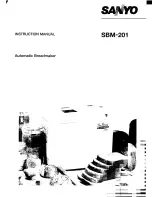
SBM-201
Brand: Sanyo Pages: 24
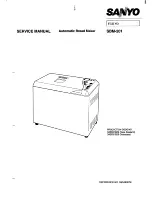
SBM-201
Brand: Sanyo Pages: 30

WM 36377
Brand: Kalorik Pages: 26

CG7212 selecta
Brand: UFESA Pages: 32

0001390346
Brand: Pro-Fondi Pages: 12

B500
Brand: VALERA Pages: 2

















