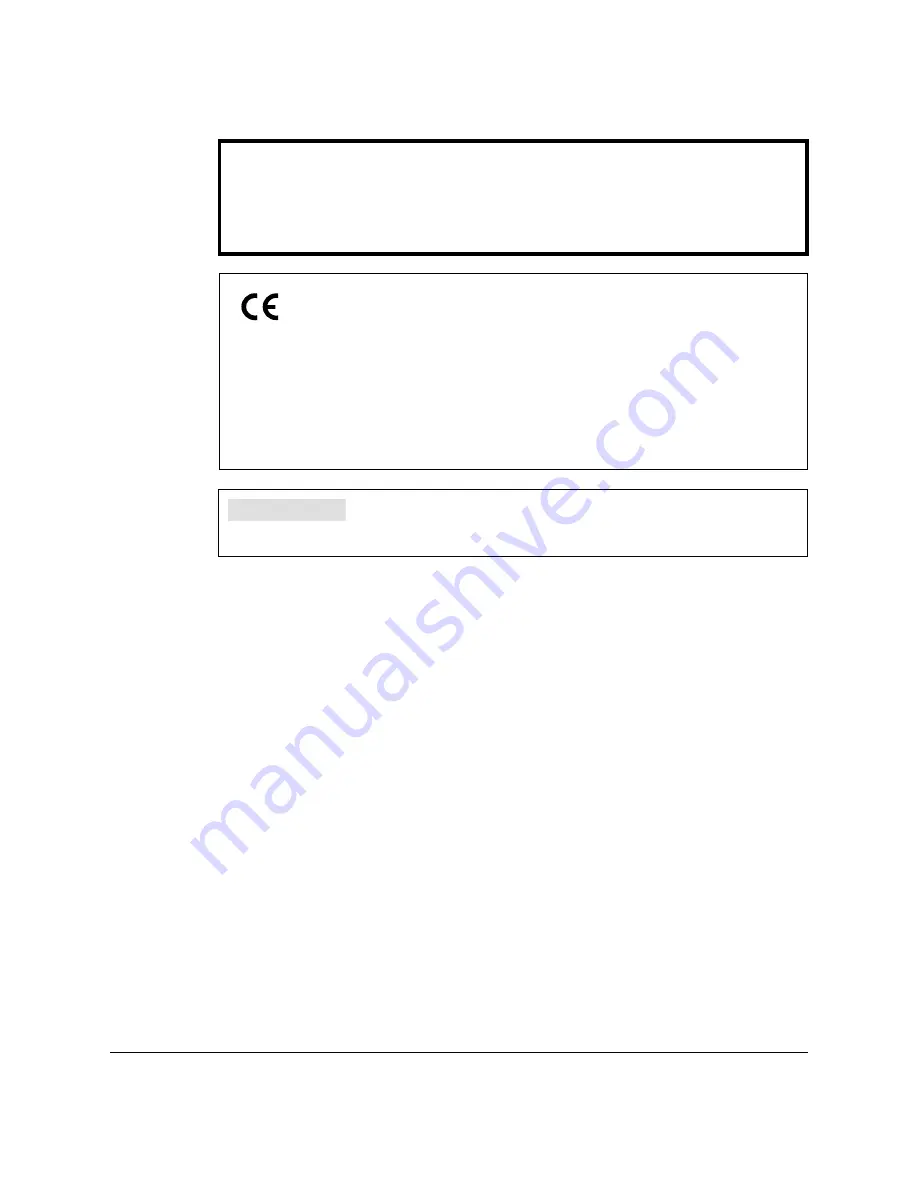
ii
Preface
Copyright
Copyright © 2002 by Canon, Inc. All rights reserved. No part of this
publication may be reproduced, transmitted, transcribed, stored in a
retrieval system, or translated into any language or computer language in
any form or by any means, electronic, mechanical, magnetic, optical,
chemical, manual, or otherwise, without the prior written permission of
Canon, Inc.
IMPORTANT!
Appendix D describes important information
exclusively for specified countries. If you find your
country name in Appendix D, be sure to read it.
This equipment conforms with the essential requirements of
EC Directive 1999/5/EC.
We declare that this product conforms with the EMC
requirements of EC Directive 1999/5/EC at nominal mains
input 230V, 50Hz although the rated input of the product is
200V–240V, 50/60Hz.
If you move to another EU country and are experiencing
trouble please call the Canon Help Desk.
(For Europe Only)
H12249 (FAX-L360)
Model Name
Summary of Contents for L360
Page 11: ...xii Contents Glossary G 1 Index I 1...
Page 25: ...1 14 Introducing the FAX L360 Chapter 1...
Page 85: ...3 16 Registering Information in the FAX L360 Chapter 3...
Page 103: ...4 18 Paper Handling Chapter 4...
Page 183: ...7 16 Receiving Faxes Chapter 7...
Page 193: ...8 10 Using the Memory Features Chapter 8...
Page 219: ...10 12 Special Features Chapter 10...
Page 285: ...13 46 Frequently Asked Questions Chapter 13...
Page 295: ...14 10 Maintaining Your FAX L360 Chapter 14...
Page 313: ...15 18 The Menu System Chapter 15...
Page 327: ...A 14 Specifications Appendix A...
Page 349: ...D 12 Country specific Features Appendix D...
Page 361: ...G 12 Glossary...
Page 373: ...I 12 Index W Weight document 6 3 paper 4 2...
Page 374: ......


































