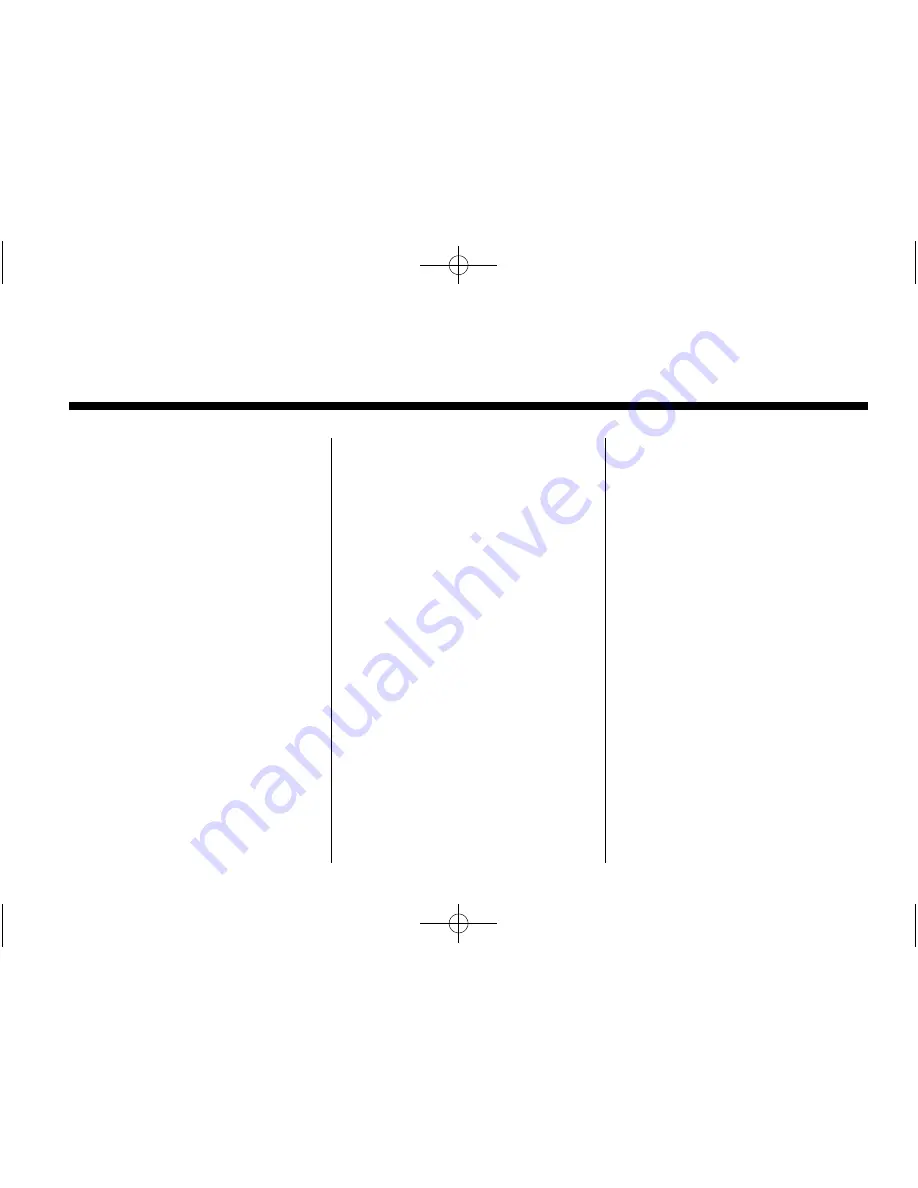
Black plate (1,1)
Cadillac CTS/CTS-V Navigation System - 2011
2011 Cadillac CTS/CTS-V Navigation System
M
Infotainment System
. . . . . .
3
Introduction . . . . . . . . . . . . . . . . . .
3
Overview . . . . . . . . . . . . . . . . . . . . . . . 3
Radio . . . . . . . . . . . . . . . . . . . . . . .
11
AM-FM Radio . . . . . . . . . . . . . . . . . 11
Satellite Radio . . . . . . . . . . . . . . . . 16
Audio Players . . . . . . . . . . . . . .
17
CD/DVD Player . . . . . . . . . . . . . . . 17
MP3 . . . . . . . . . . . . . . . . . . . . . . . . . . 22
Hard Drive Device (HDD) . . . . . 27
Auxiliary Devices . . . . . . . . . . . . . . 32
Navigation . . . . . . . . . . . . . . . . . .
35
Using the Navigation
System . . . . . . . . . . . . . . . . . . . . . . 35
Maps . . . . . . . . . . . . . . . . . . . . . . . . . . 38
Navigation Symbols . . . . . . . . . . . 40
Destination . . . . . . . . . . . . . . . . . . . . 44
Configure Menu . . . . . . . . . . . . . . . 57
Global Positioning
System (GPS) . . . . . . . . . . . . . . . 65
Vehicle Positioning . . . . . . . . . . . . 65
Problems with Route
Guidance . . . . . . . . . . . . . . . . . . . . 66
If the System Needs
Service . . . . . . . . . . . . . . . . . . . . . . 67
Ordering Map DVDs . . . . . . . . . . 67
Database Coverage
Explanations . . . . . . . . . . . . . . . . . 67
Voice Recognition . . . . . . . . . .
68
Speech Recognition . . . . . . . . . . . 68
Trademarks and License
Agreements . . . . . . . . . . . . . . .
70
Index
. . . . . . . . . . . . . . . . . . . . . i-1


































