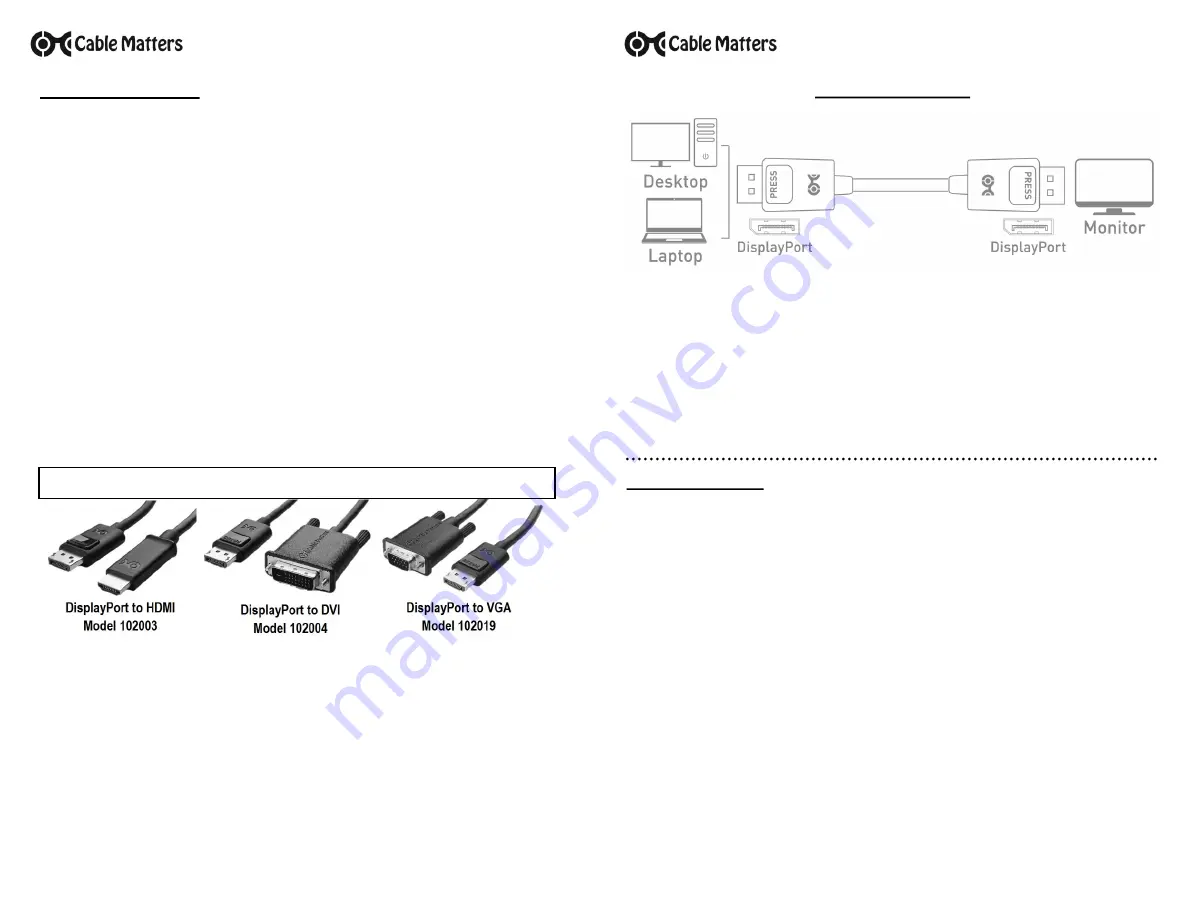
Contact
for questions
Customer Support and Contact Information
Cable Matters offers lifetime technical support as an integral part of our
commitment to provide industry leading solutions.
Contact us at
for large volume discount pricing.
Warranty Information
This product is backed by a limited one-year warranty. In addition, Cable Matters warrants its products against defects in materials and
workmanship for the periods noted, following the initial date of purchase. During this period, the products may be returned for repair, or replaced with equivalent
products at our discretion. The warranty covers parts and labor costs only. Cable Matters does not warrant its products from defects or damages arising from
misuse, abuse, alteration, or normal wear and tear.
Limitation of Liability
In no event shall Cable Matters Inc. (including their officers, directors, employees or agents) be liable for any damages (whether direct or
indirect, special, punitive, incidental, consequential, or otherwise), loss of profits, loss of business, or any pecuniary loss, arising out of, or related to the use of
this product exceeding the actual price paid for the product. Some states do not allow the exclusion or limitation of incidental or consequential damages. If such
laws apply, the limitations or exclusions contained in this statement may not apply to you.
Cable Matters is a registered trademark or trademark of Cable Matters Inc. All rights reserved.
All other trademarks are the property of their respective owners.
Troubleshooting Tips
CABLING
•
Check that all cable connections are secure
•
Inspect the cable to check that no pins are damaged or bent
•
Test the cable with a different port or computer, if possible
COMPUTER SOURCE
•
Check for updated OS and video graphics card drivers for DisplayPort
•
Try different video resolution and refresh settings supported by the connected display
•
Check that the output audio is set and not muted
•
Reboot the computer after making multiple changes
CONNECTED DISPLAY
•
Select the DisplayPort input from the connected display menu
•
Select a video resolution and aspect ratio setting supported by your computer
•
Check for firmware updates and troubleshooting from the display manufacturer
•
Adjust the volume from the display menu
View our other DisplayPort Cable products at www.cablematters.com
V2 03/2017
Contact
for questions
1) Connect one end of the DisplayPort cable to the computer or video graphics card
2) Connect the other end of the DisplayPort to the monitor
3) Select the DisplayPort input setting from the menu of the connected display monitor
4)
Select a compatible video resolution and refresh rate from the computer
5)
Adjust the computer audio output settings
Model 102005
Connection Notes
•
DEPRESS THE LATCH on the DisplayPort connector to avoid damage when unplugging
•
Dual Mode DP++ support required from the graphics card or an active adapter is required
•
VIDEO RESOLUTION up to 4K x 2K (3840 x 2160) @ 60Hz supporting full HD video
•
4K COMPATIBLITY requires a 4K-equipped computer and display
•
AUDIO SUPPORT for LCPM, DTS, and Digital Dolby with compatible equipment
•
NOT USB COMPATIBLE with a DisplayPort plug that does not fit the USB port of a computer
•
DPCP COMPATIBLE for viewing protected content
DisplayPort™ Cable
DisplayPort
™
and the DisplayPort
™
logo are trademarks owned by the Video Electronics Standards Association (VESA®) in the United States and other countries.




















