Reviews:
No comments
Related manuals for HERMES Q Series

DMW001
Brand: Dash Pages: 17

DSIM100
Brand: Dash Pages: 28

L5203
Brand: West Bend Pages: 33

Home Bakery Supreme BB-CEC20
Brand: Zojirushi Pages: 16

SCC-4000D
Brand: SwiftColor Pages: 16

BES810
Brand: Sage Pages: 14

Easy Timer 6093
Brand: Bialetti Pages: 40

Jolie & Milk
Brand: LAVAZZA Pages: 172

C-800
Brand: Gastro-M Pages: 64

JB 31
Brand: Petra Pages: 12

RYM-M5401-E
Brand: Redmond Pages: 64

CATER
Brand: Coffee Queen Pages: 24

50 Series
Brand: Ergo Pages: 10

CMF01
Brand: MOA Pages: 33

ZCM1000X
Brand: Zelmer Pages: 76
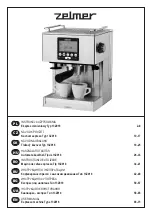
Torrido 13Z018
Brand: Zelmer Pages: 76

VINTAGE TEA PARTY
Brand: Gourmet Gadgetry Pages: 7

POD Multi-Pod 68 MB
Brand: Instant Pages: 24

















