Reviews:
No comments
Related manuals for eos 1

46000
Brand: Hamilton Beach Pages: 20

TAL-2100ER
Brand: TAKE-A-LABEL Pages: 6

CLASSE 11 Series
Brand: Rancilio Pages: 28

BBME0015
Brand: Wolfgang Puck Pages: 18

VT-1993 W
Brand: Vitek Pages: 116
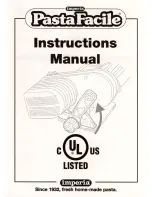
Imperia
Brand: PastaFacile Pages: 8

B 28 Plus
Brand: Bartscher Pages: 35

Nespresso BEC300
Brand: Breville Pages: 17

26021-IS
Brand: Hamilton Beach Pages: 12

MA14CRSCXB
Brand: Marvel Pages: 20

Fantasia EB-FT3
Brand: Evebot Pages: 8

CHPK120
Brand: Champion Pages: 12

BIMH326S
Brand: Black & Decker Pages: 44

event 10
Brand: Coffee Queen Pages: 29

CCM-125TVL
Brand: Cornell Pages: 6

AUTOMATIC BREAD BAKER
Brand: Breadman Pages: 24

NEW 105 E
Brand: La San Marco Pages: 24

New 105 Touch SEries
Brand: La San Marco Pages: 42

















