Reviews:
No comments
Related manuals for A Series

INVENT 655i
Brand: TEFAL Pages: 76
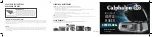
INTELLICRISP CKCLWF1
Brand: Calphalon Pages: 2

Epoca S
Brand: Rancilio Pages: 72

DMW001
Brand: Dash Pages: 32

BM-5127
Brand: Uniden Pages: 36

U-BI1215S-00B
Brand: U-Line Pages: 19

E15CI100A
Brand: Follett Pages: 44

M2 Barsystem C10
Brand: Cimbali Pages: 2

nina plus SIN026X
Brand: Saeco Pages: 24

10002008
Brand: Gaggia Pages: 78

Moderna+ICE CLBL720SCIC
Brand: BRIO Pages: 13

Multi-Capsule CM2000
Brand: Sunbeam Pages: 16

Mini-Cappuccino
Brand: Newco Pages: 24

VIVA PRESTIGE RI84 Series
Brand: Gaggia Milano Pages: 156

BVSTPSTX95-033
Brand: Oster Pages: 15

Afinia L501
Brand: AFINIA LABEL Pages: 4

STELLA EPIC 3
Brand: Unic Pages: 20

Intenca
Brand: bonVIVO Pages: 2

















