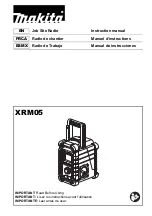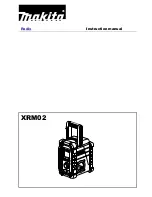Summary of Contents for WI-1810
Page 1: ...Instruction manual WI 1810 ...
Page 4: ...This page is left intentionally blank 1 Safety information ...
Page 6: ...This page is left intentionally blank 2 Getting to know your Internet Radio with Bluetooth ...
Page 12: ...This page is left intentionally blank 3 Using your Internet Radio with Bluetooth ...
Page 18: ...This page is left intentionally blank Other information 4 ...
Page 20: ...This page is left intentionally blank Product support 5 ...
Page 24: ...This page is left intentionally blank This page is left intentionally blank ...
Page 25: ...Contact www bush support com Helpline 0345 600 3021 ...