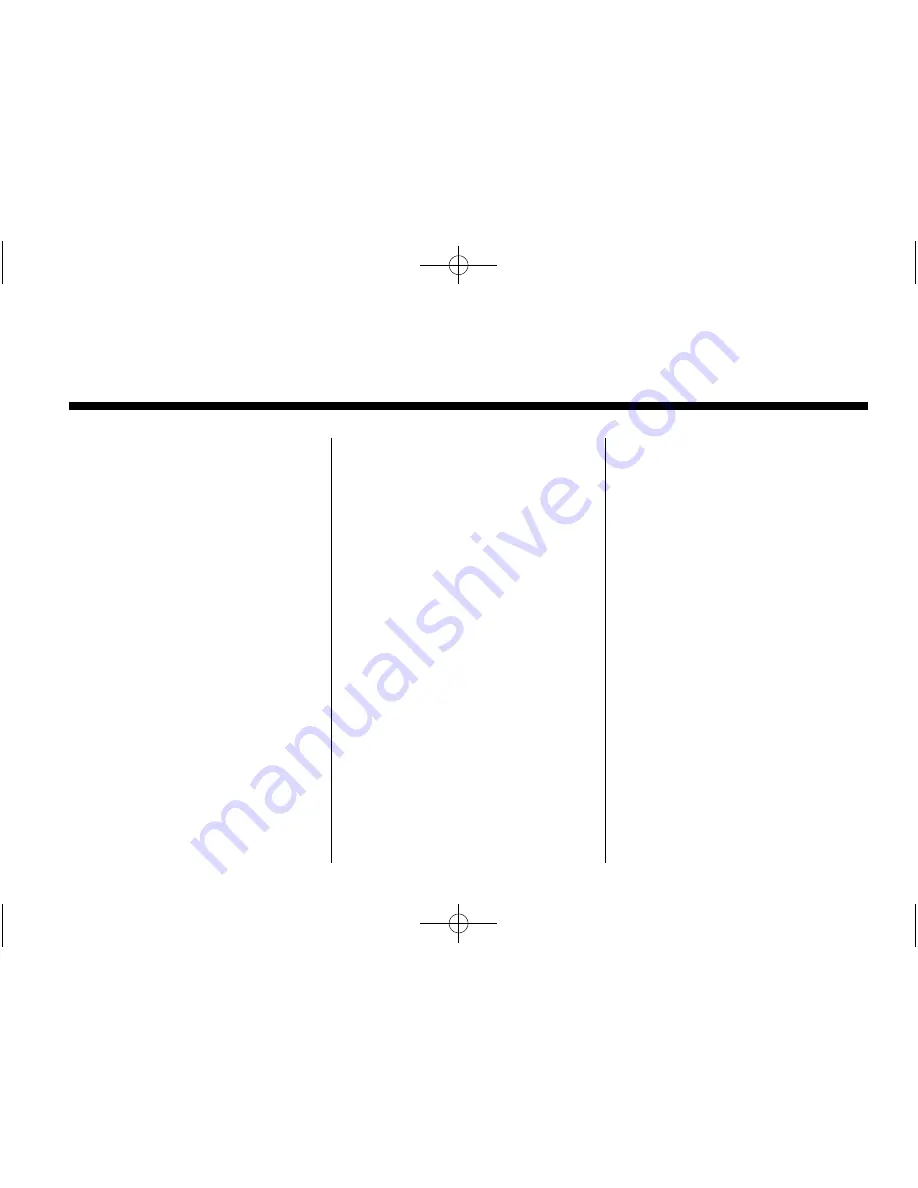
Black plate (1,1)
Buick LaCrosse Infotainment System (GMNA-Localizing-U.S./Canada/Mexico-
6043610) - 2014 - crc - 10/17/13
2014 Buick LaCrosse Infotainment System
M
Infotainment System
. . . . . .
3
Introduction
. . . . . . . . . . . . . . . . .
3
Infotainment . . . . . . . . . . . . . . . . . . . . 3
Steering Wheel Controls . . . . . . . 8
Software Updates . . . . . . . . . . . . . . 9
Radio
. . . . . . . . . . . . . . . . . . . . . . . .
9
AM-FM Radio . . . . . . . . . . . . . . . . . . 9
HD Radio Technology . . . . . . . . . 11
Satellite Radio . . . . . . . . . . . . . . . . 13
Radio Reception . . . . . . . . . . . . . . 14
Backglass Antenna . . . . . . . . . . . 14
Multi-Band Antenna . . . . . . . . . . . 15
Pandora Internet Radio . . . . . . . 15
Audio Players
. . . . . . . . . . . . .
19
CD Player . . . . . . . . . . . . . . . . . . . . . 19
USB Port . . . . . . . . . . . . . . . . . . . . . . 22
Auxiliary Jack . . . . . . . . . . . . . . . . . 25
Bluetooth Audio . . . . . . . . . . . . . . . 26
Rear Seat Infotainment
. . .
27
Rear Seat Entertainment (RSE)
System . . . . . . . . . . . . . . . . . . . . . . 27
Navigation
. . . . . . . . . . . . . . . . .
45
Using the Navigation
System . . . . . . . . . . . . . . . . . . . . . . 45
Maps . . . . . . . . . . . . . . . . . . . . . . . . . . 53
Navigation Symbols . . . . . . . . . . . 54
Destination . . . . . . . . . . . . . . . . . . . . 56
OnStar
®
System . . . . . . . . . . . . . . 75
Global Positioning
System (GPS) . . . . . . . . . . . . . . . 77
Vehicle Positioning . . . . . . . . . . . . 77
Problems with Route
Guidance . . . . . . . . . . . . . . . . . . . . 78
If the System Needs
Service . . . . . . . . . . . . . . . . . . . . . . 79
Map Data Updates . . . . . . . . . . . . 79
Database Coverage
Explanations . . . . . . . . . . . . . . . . . 79
Voice Recognition
. . . . . . . .
79
Settings
. . . . . . . . . . . . . . . . . . . .
87
Bluetooth Phone/
Devices
. . . . . . . . . . . . . . . . . . .
90
Bluetooth (Overview) . . . . . . . . . . 90
Bluetooth (Infotainment
Controls) . . . . . . . . . . . . . . . . . . . . 91
Bluetooth (Voice
Recognition) . . . . . . . . . . . . . . . . . 95
Text Messaging . . . . . . . . . . . . . . . 96
Trademarks and License
Agreements
. . . . . . . . . . . . . .
97
Index
. . . . . . . . . . . . . . . . . . . . . i-1


































