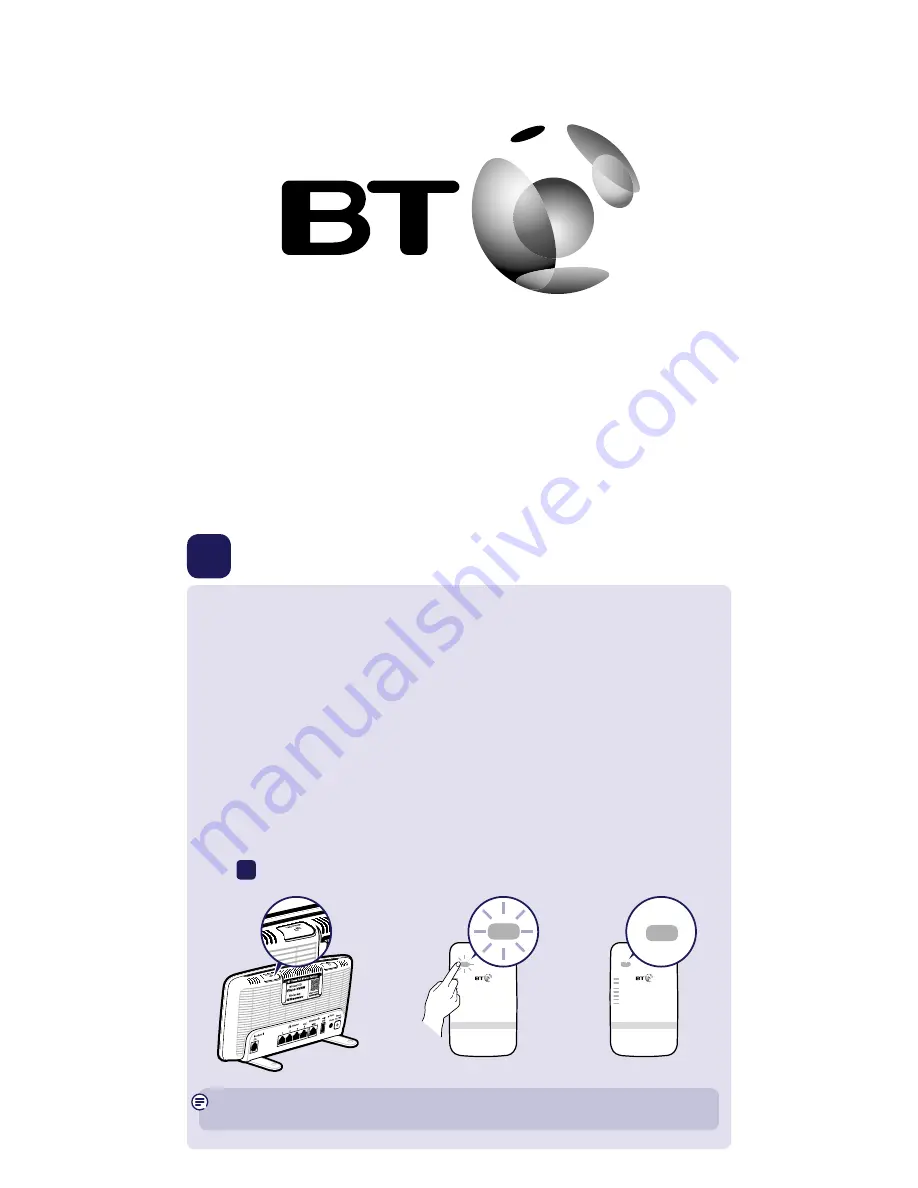
Dual-Band Wi-Fi Extender 610
User Guide
1
Connect to your hub/router
WPS
Ethernet
Power
Too close
Good range
Too far
WPS
Ethernet
Power
Too close
Good range
Too far
WPS
Ethernet
Power
Too close
Good range
Too far
WPS
Ethernet
Power
Too close
Good range
Too far
Method 1 - Using WPS button
Connection to your router is very easy if it supports WPS; most recent routers do
(e.g. BT Home Hub 3 and later, or any other router that has a WPS button).
If your router doesn’t support WPS, go to ‘Method 2 - Without WPS button’ opposite.
1
Plug the extender into a power socket near your broadband wireless router
(e.g. in the same room). Check the extender On/Off button on the top is switched on.
Wait 20 seconds for the extender to boot up. The Power light will be steady blue and
the Too close and Too far red lights will be flashing together.
2
Press the WPS button on your router.
3
Press the WPS button on the extender (for 1 second) within 2 minutes.
4
Wait until the WPS light stops flashing and one of the range lights is solid. The extender
is now configured with your hub/router, and you’re ready to find its optimum location,
see
2
below. If this fails (WPS light stops flashing and the Too far and Too close red
lights continue to flash), please use ‘Method 2 - Without WPS button’ on the next page.
Note: the WPS button on your extender is only used to connect to the router and can’t
be used to connect devices.
























