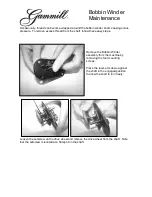Summary of Contents for 882-S90/S91
Page 1: ......
Page 6: ...v ...
Page 11: ...Contents x ...
Page 237: ...UPGRADING YOUR MACHINE S SOFTWARE 226 ...
Page 248: ...Index 237 ...
Page 249: ...English 882 S90 S91 XD0784 1511 Printed in Taiwan ...
Page 1: ......
Page 6: ...v ...
Page 11: ...Contents x ...
Page 237: ...UPGRADING YOUR MACHINE S SOFTWARE 226 ...
Page 248: ...Index 237 ...
Page 249: ...English 882 S90 S91 XD0784 1511 Printed in Taiwan ...