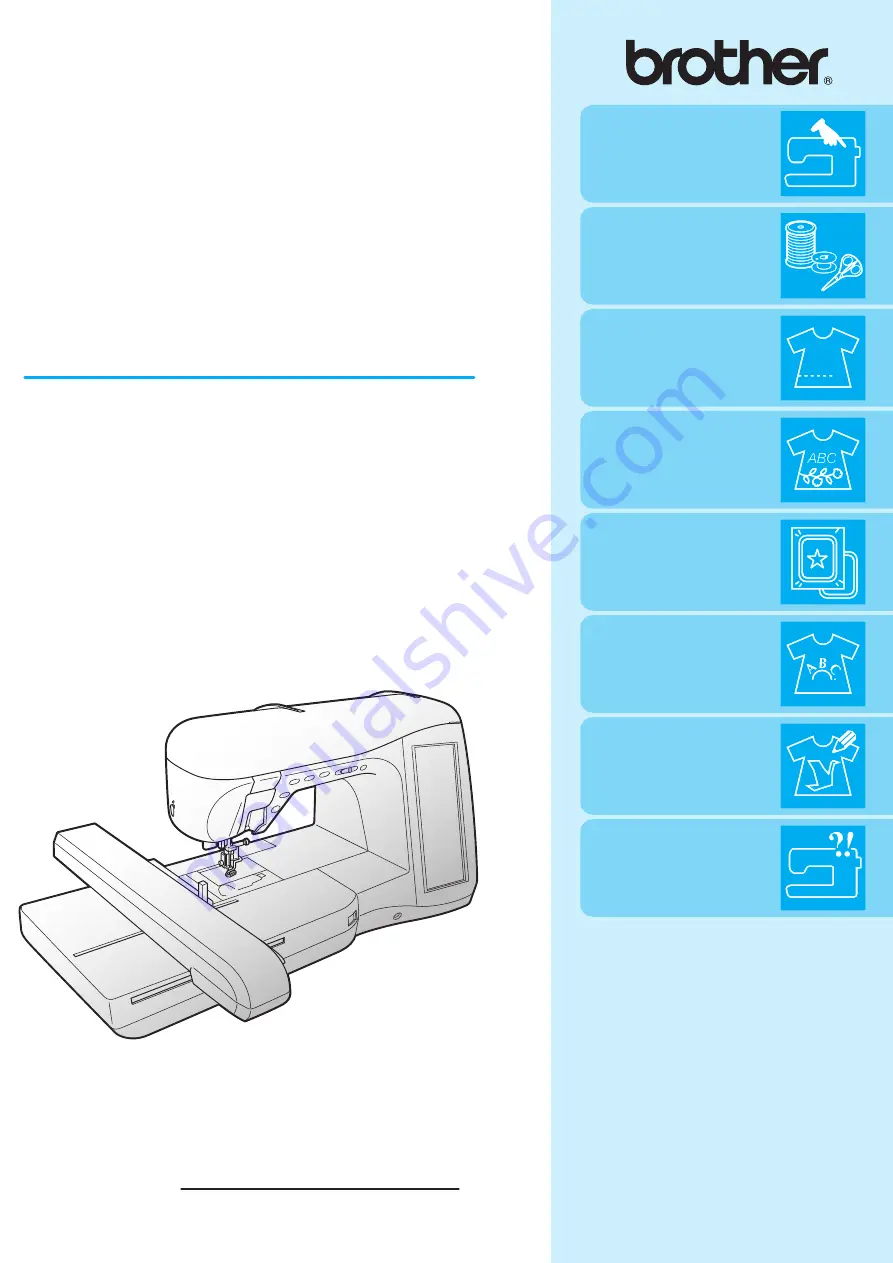
Getting Ready
Sewing Basics
Utility Stitches
Character/
Decorative Stitches
Embroidery
Embroidery Edit
My Custom Stitch
Appendix
Computerized Sewing and Embroidery Machine
Operation Manual
Product Code:882-S85
Please visit us at
http://solutions.brother.com
when you can get
product support and answers to frequently asked questions (FAQs).
Summary of Contents for 882-S85
Page 2: ......
Page 7: ...v ...
Page 12: ...Contents x ...
Page 20: ...NAMES OF MACHINE PARTS AND THEIR FUNCTIONS 8 ...
Page 54: ...CHANGING THE NEEDLE 42 ...
Page 68: ...USEFUL FUNCTIONS 56 ...
Page 126: ...SEWING THE STITCHES 114 ...
Page 208: ...EMBROIDERY APPLICATIONS 196 ...
Page 236: ...USING THE MEMORY FUNCTION 224 ...
Page 264: ...UPGRADING YOUR MACHINE S SOFTWARE 252 ...
Page 275: ......
Page 276: ...XF3896 001 English 882 S85 Printed in Taiwan ...


































