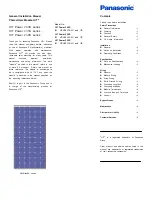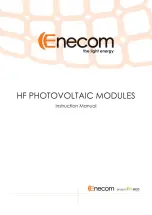Summary of Contents for WP-815
Page 1: ...WP Series Wall mount Panel User Manual Rev 1 0 ...
Page 6: ...WP series User Manual V 4 4 Testing the wall mount Panel 26 ...
Page 9: ...WP Series User Manual 4 Figure 1 1 WP 815 Dimension ...
Page 11: ...WP Series User Manual 6 Figure 1 2 WP 817 Dimension ...
Page 13: ...WP Series User Manual 8 Figure 1 3 WP 919 Dimension ...
Page 15: ...WP Series User Manual 10 Figure 1 4 WP 920 Dimension ...