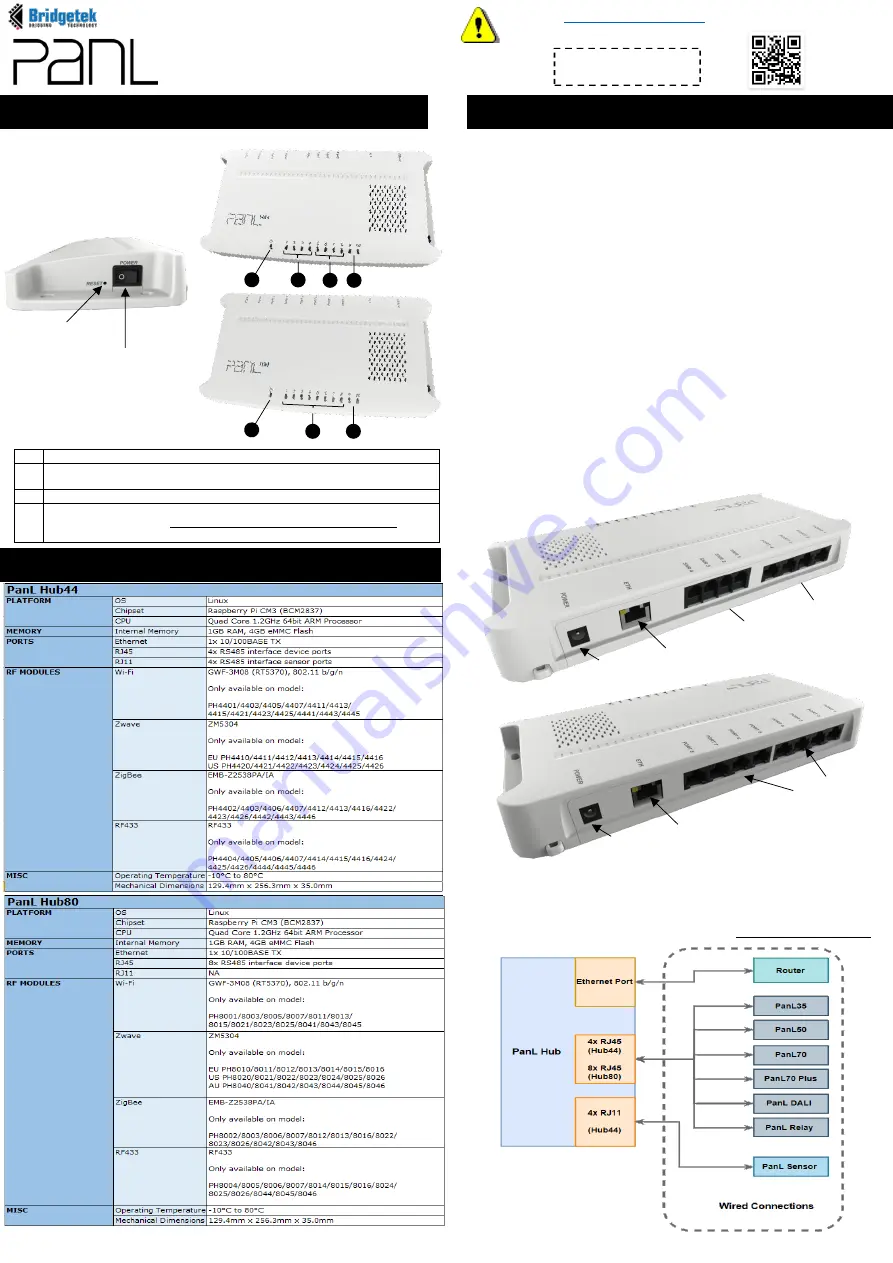
PH44/PH80
Quick Start Guide
1
Power Indicator
2
RJ45 Port 1 to Port 4 Indicator (PH44 Only)
RJ45 Port 1 to Port 8 Indicator (PH80 Only)
3
RJ11 Port 5 to Port 8 Indicator (PH44 Only) –For PanL Sensor Device
4
System Health Indicator:
Refer to the section – PH44/80 System Health LED Indicator for
details
Product Specifications
Product Features
Hub Setup
1.
Place hub based on below recommendations:
A. Ensure the availability of an AC outlet nearby; B. Place on a flat
surface area in an upright position; C. Best to be placed in an open
area with good ventilation; D. Best to be positioned central to all
wireless devices (if any); E. Place near router if using wired Ethernet
connection. F. Apply screws to the sides of the hub to secure the
hub.
2.
Attach a power plug cable to the power adaptor provided and
connect to the hub’s power jack. Switch on the power button located
at the side of the hub.
3.
For applications which are required to be connected to the Internet
or a local network, the hub can be connected to a local router
through the Ethernet port (Ethernet cable not provided).
Alternatively the hub can also be connected to the router if the Wi-Fi
RF module is present in the hub model.
4.
Connect any PanL wired devices to the hub through the RJ45 ports
or RJ11 ports for PanL sensors. Ensure that the length of the RJ45
cables does not exceed 100 Metres from the port to the wired
device. In the event that a single port is used to power up a few
PanL devices in a daisy chain configuration, the total combined cable
length must not exceed 100 Meters.
For RJ11 ports, the cable length must not exceed 50 Meters from the
port to PanL sensor device. For more details on wired device
connections, refer to the respective device quick start guide.
5.
Any unused RJ45 ports must be connected to the terminators
provided.
6.
Any active wireless devices within the operating range of the hub will
be automatically detected (Refer to the Product Specifications
section to check the wireless protocols supported).
or scan the QR code for warranty
registration with the UUID and Product Key below:
STICKER AREA
* There is no RF modules for PanL Hub Basic models PD4400 and PD8000.
Connect to wired devices only.
PH44
PH80
RJ11 Ports
RJ45 Ports
1
2
3
4
1
2
4
Reset Button
Power Button
Power Jack
Ethernet Port
Power Jack
RJ45 Ports
Ethernet Port
PH44
PH80




















