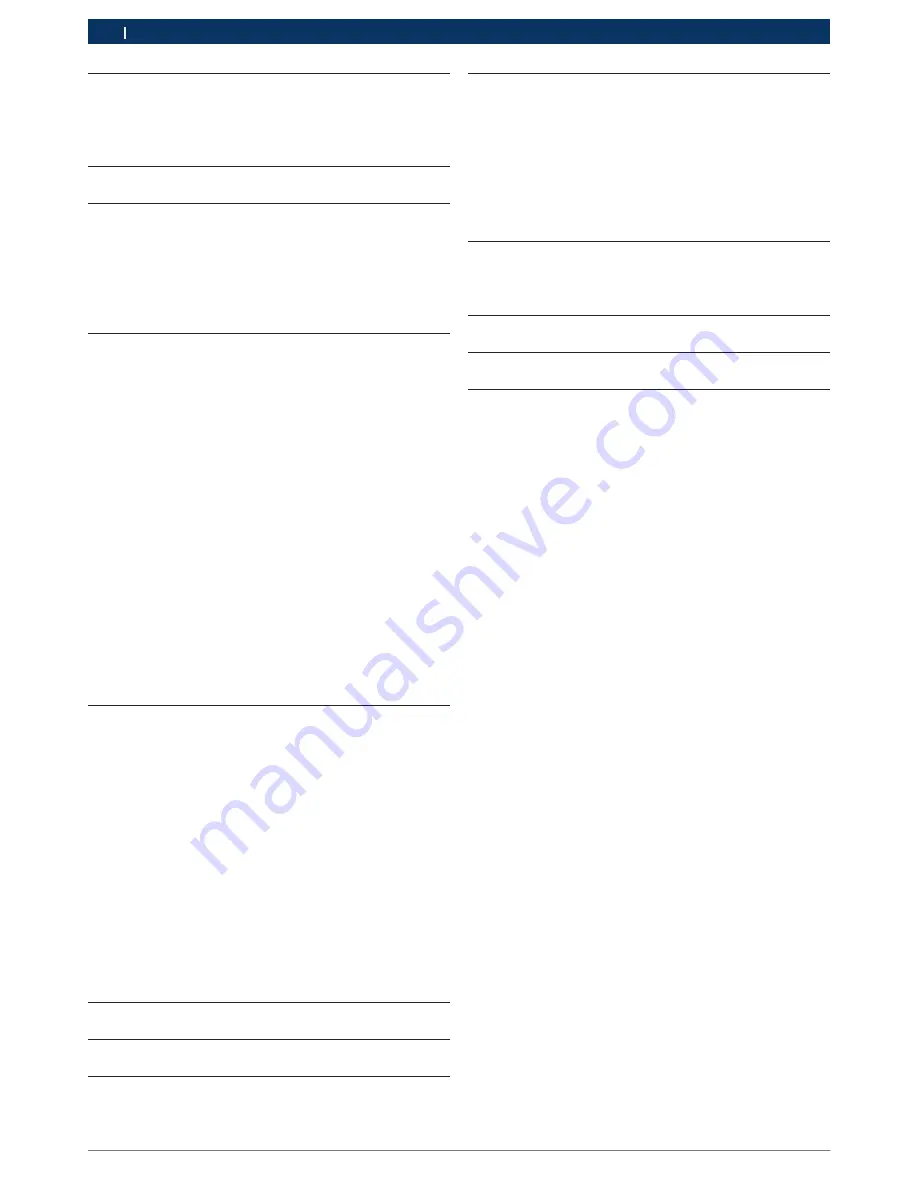
16992000121
2014-11-07
|
Robert Bosch GmbH
2 | MTS 6513 VCI |
en
en
1.
Symbols Used
3
1.1
Warning Notices - Structure and Meaning
3
1.2
Symbols in this Document
3
1.3
Symbols on the Product
3
2.
User Information
3
3.
Safety Instructions
3
3.1
Electromagnetic Compatibility
4
3.2
Electronic Waste Disposal
4
3.3
FCC Compliance
4
3.4
WiFi Compliance
4
3.5
Safety/Environmental Compliance
4
4.
Product Description
4
4.1 Overview
4
4.2
User group
5
4.3
PC System Requirements
5
4.4
MTS 6513 Kit Contents
5
4.5
MTS 6513 Connectors and Controls
6
4.6
Universal Serial Bus (USB)
6
4.7
Wireless Local Area Network (WLAN)
6
4.8
VCI Manager Software
6
4.9
J2534 Pass-Thru Support
6
4.10 Additional MTS 6513 VCI Features
6
4.10.1 Data Link Connector and Cable
6
4.10.2 Power Source
6
4.10.3 SuperCap
7
4.10.4 LCD Display
7
4.10.5 Keypad
7
4.11 Supported Vehicle Interfaces
7
4.11.1 Serial Data Interfaces
7
4.11.2 Non-Serial Data Interfaces
7
5.
Getting Started
7
5.1
Installing the VCI Manager Software
8
5.2
Setting Up the VCI Hardware
8
5.2.1 Identifying Your VCI
8
5.2.2 Updating the VCI Software
8
5.2.3 Configuring the VCI Using VCI Manager 8
5.2.4 Check PC and VCI Software Versions 9
5.3
Setting Up Wireless Communications
9
5.3.1 Enabling Access Point Wireless
Communication 9
5.3.2 Enabling Point-to-Point Wireless
Communication 11
5.3.3 Clearing Network Settings
11
5.4
Power On Self-Test (POST)
11
5.5
Connecting the VCI to a Vehicle
11
6.
Finishing Up
12
7.
J2534 Configuration
12
8. Troubleshooting
12
8.1
VCI Does Not Pass Power On Self-Test (POST) 12
8.2
VCI Error LED Lights After Power On
13
8.3
VCI Fails to Power Up
13
8.4
VCI Turns Off Immediately When Disconnected
from the Vehicle
13
8.5
VCI Manager Software on the PC Unable to
Communicate with the VCI
13
9.
Cleaning and Maintenance
14
9.1
Cleaning and Storing Your VCI
14
9.2
Recovering the VCI Software
14
10. Glossary
15
11.
Hardware Specifications
15
































