Reviews:
No comments
Related manuals for 857
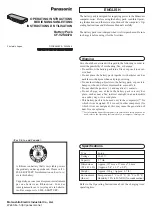
CF-VZSU47U
Brand: Panasonic Pages: 4

Memor
Brand: Datalogic Pages: 2

EnerGenius DC Wallbox
Brand: Sens Pages: 68

EVduty EVC30 Series
Brand: Elmec Pages: 26

TBPA044AB
Brand: Turbot Pages: 3

Wallbox Home 11 kW
Brand: WINDSY Pages: 31

SPS 850
Brand: Patriot Pages: 8

A3-30034
Brand: Blackfire Pages: 12

943607
Brand: Facom Pages: 23

PRO 5
Brand: AccuMate Pages: 8

BLP7030
Brand: Blaupunkt Pages: 14

SLH 27C
Brand: Gacell Pages: 25

SP61090
Brand: SP tools Pages: 8

USB1528 Series
Brand: Hubbell Pages: 2

EVA-07S-PE-RFID
Brand: Project EV Pages: 68

Buttner MT MPP170
Brand: Dometic Pages: 172

EN 1000
Brand: Orbegozo Pages: 7

EVERVOLT EV-BMS
Brand: Panasonic Pages: 30

















