Reviews:
No comments
Related manuals for SPP-L410

CLASSIC
Brand: Gaggia Pages: 4

DMW001
Brand: Dash Pages: 17

DSIM100
Brand: Dash Pages: 28

FlexBrew
Brand: Hamilton Beach Pages: 2

BrewStation
Brand: Hamilton Beach Pages: 10

49983C
Brand: Hamilton Beach Pages: 2

49983
Brand: Hamilton Beach Pages: 2

46201
Brand: Hamilton Beach Pages: 32

46201
Brand: Hamilton Beach Pages: 2

45237
Brand: Hamilton Beach Pages: 36

Percolator
Brand: Hamilton Beach Pages: 5

645-079
Brand: Melissa Pages: 25

Balanced Living YG2328US
Brand: T-Fal Pages: 24

TEKNICA
Brand: ACM SRL & Escpresso Pages: 25

03.1210.8000
Brand: Schaerer Pages: 34
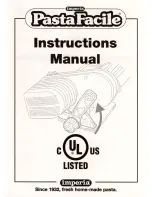
Imperia
Brand: PastaFacile Pages: 8

Espresso Vivo
Brand: Krups Pages: 16

L5203
Brand: West Bend Pages: 33

















