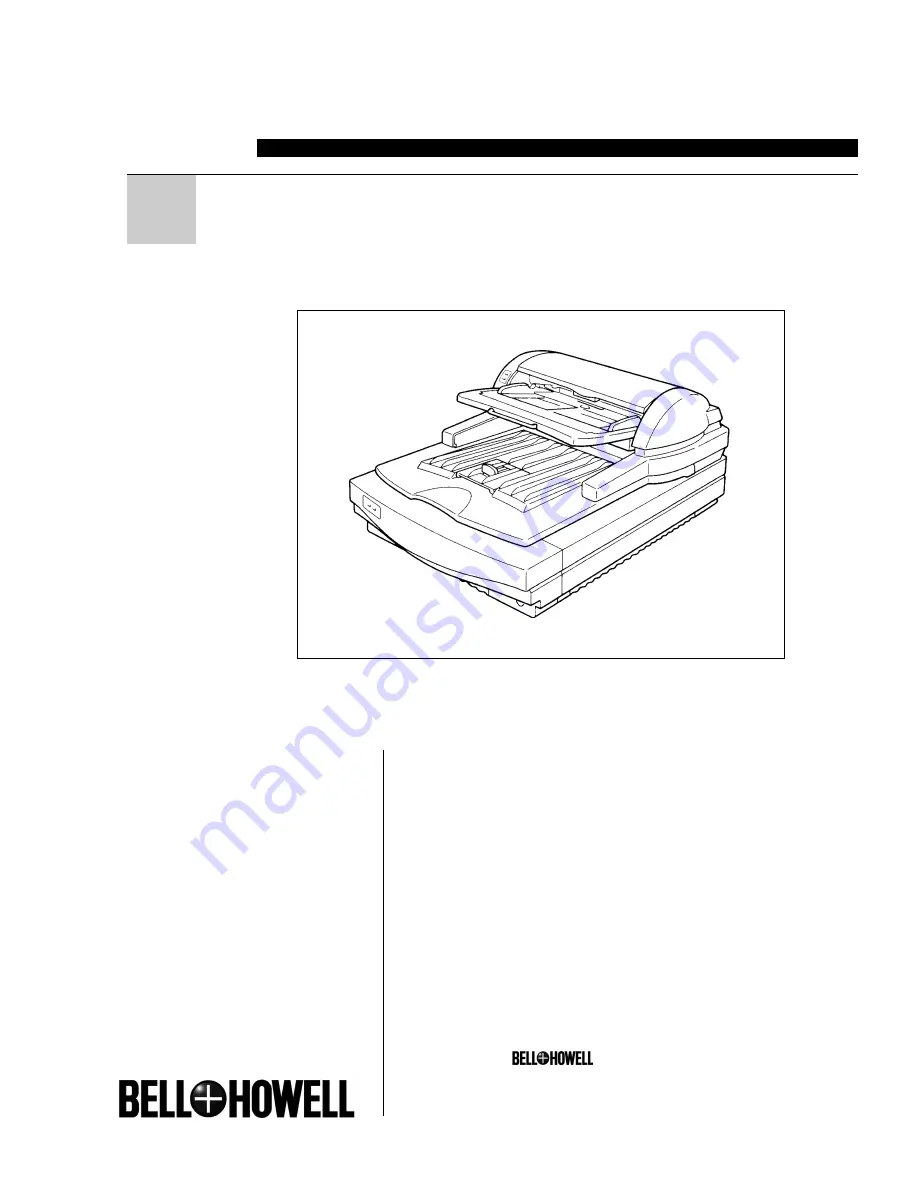
S004011 Rev B 02-02
FB
SCANNER
2000
User Manual
Bell & Howell Scanners
3450 W. Pratt Ave., Lincolnwood, IL 60712
847.675.7600 (General)
800.SCAN.494 (Sales)
800.SCAN.495 (Technical Support)
Web Site: www.bhscanners.com
Bell & Howell and are trademarks of
Bell & Howell Company. All other trademarks are
the property of their respective owners.
© 2002 Bell & Howell
Summary of Contents for 2000 FB
Page 11: ...x ...
Page 17: ...1 Introduction 6 ...
Page 35: ...3 Setting Originals 24 ...
Page 71: ...6 Appendices 60 ...


































