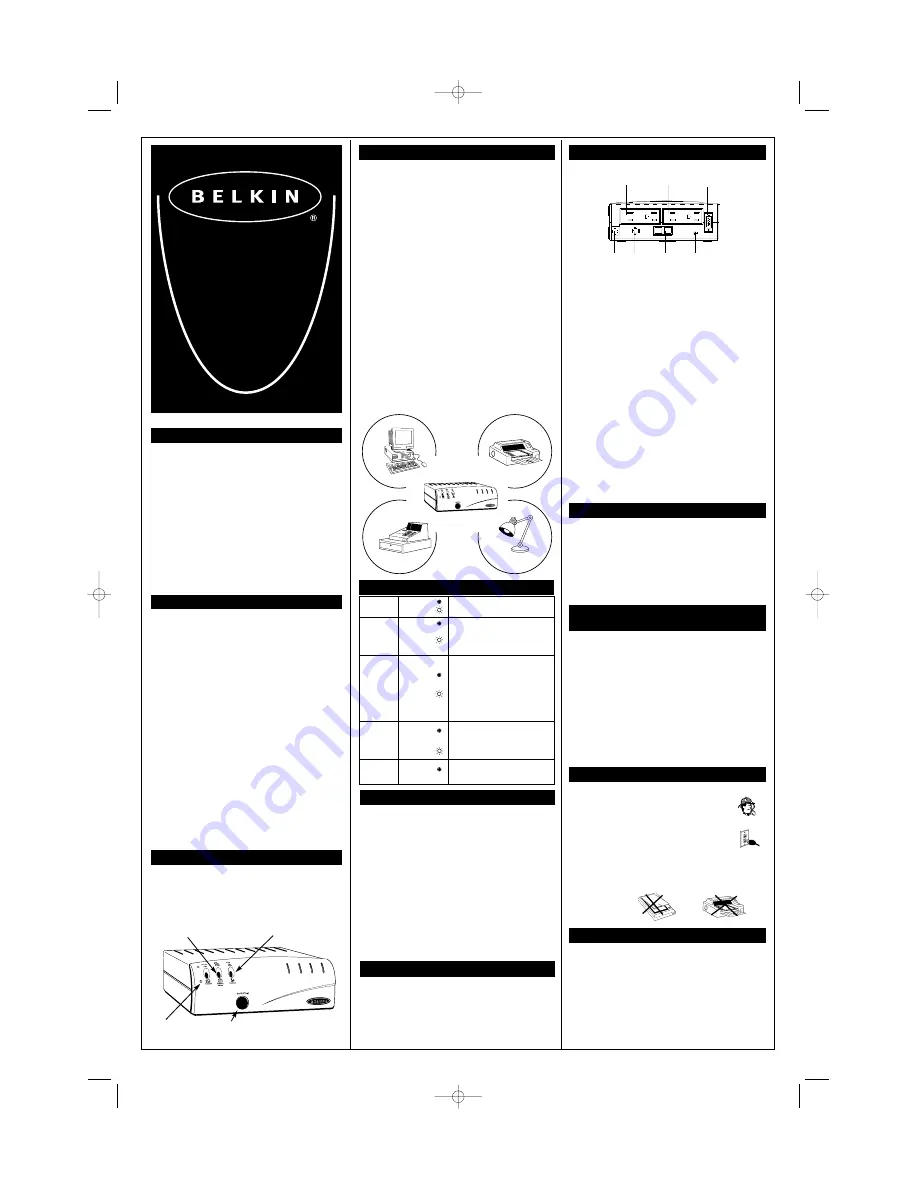
IMPORTANT SAFETY INSTRUCTIONS
Thank you for purchasing the Belkin Uninterruptible Power
Supply (UPS). It will provide you with the best protection for
your connected equipment.
Please Save This Manual!
It includes important instructions for the safe use of this UPS
and for obtaining factory service should the proper operation of
the UPS come into question.
Please Save or Recycle the Packaging Materials!
The UPS shipping materials were designed with great care to
provide protection from transportation-related damage. These
materials are invaluable if you ever have to return the UPS for
service. Damage sustained during transit is not covered under
the warranty.
Federal Communications Commission Interference Statement
This equipment has been tested and found to comply with the
limits for a Class B digital device, pursuant to Part 15 of the FCC
Rules. These limits are designed to provide reasonable
protection against harmful interference in a residential
installation. This equipment generates, uses, and can radiate
radio frequency energy and, if not installed and used in
accordance with the instructions, may cause harmful
interference to radio communications. To assure continued
compliance, use only shielded interface cables when connecting
to computer or peripheral devices. Any changes or modifications
not expressly approved by the party responsible for compliance
could void the user’s authority to operate this equipment.
INTRODUCTION
Have you ever noticed your lights dim or flicker when you turn
on your dishwasher or air conditioner? This common occurrence
is attributed to an under-voltage of power, also know as a
brownout.
A brownout is a period of insufficient power-line voltage. It is
the most common power problem, accounting for 80% of all
power disturbances.
Effects: A brownout can deprive a computer of the power it
needs to function, causing unwanted damage to your
computer–such as frozen keyboards and hard drive crashes.
Such problems will cause you to incur computer repairs, lost
data, and downtime.
Solution: A Belkin Uninterruptible Power Supply (UPS) unit
protects against surges, spikes, swells, line-noise, brownouts,
and blackouts! A surge protector can only protect your computer
from over-voltages due to irregular power!
INSTALLATION
Note
Before the installation, please inspect the UPS upon
receipt. Make sure that everything inside the package is
not damaged.
Connect to Utility
Connect the AC inlet to utility power via the power cord.
Check if the "Site Wiring Fault" indicator is lit or not. If
lit, please check the utility wiring. A “Site Wiring Fault”
will void your Belkin warranty.
Charge the Battery
For best results, charge the battery for six hours prior to initial
use. The UPS charges its battery whenever it is connected to the
utility power.
ALARM
Backup (Slow Alarm)
When in "BACKUP" mode, the GREEN LED illuminates and the UPS
sounds an audible alarm. The alarm stops when the UPS returns
to LINE NORMAL operation.
Low Battery (Rapid Alarm)
In "BACKUP" mode, when the battery energy runs low, the UPS
beeps rapidly until the UPS shuts down from a depleted battery or
returns to LINE NORMAL operation.
Overload (Continuous Alarm)
When the UPS is overloaded (the connected loads exceed the
maximum rated capacity) the UPS emits a continuous alarm to
warn of an overload condition. Disconnect nonessential equipment
from the UPS to eliminate the overload.
Fault (10 Seconds Continuously)
When the output is shorted, the UPS emits a 10-second alarm.
Disconnect the equipment from the UPS prior to checking
the equipment.
CONNECTING EQUIPMENT
Connect the Loads
Plug the loads into the output connectors on the rear of the UPS.
To use the UPS as a master on/off switch, make sure all of the
loads are switched on.
Caution
Never connect a laser printer or scanner to the backup outlets of a
UPS with other computer equipment. A laser printer or scanner
periodically draws significantly more power when in use than when
idle. This may overload the UPS.
FOR MODELS
F6C350-SER-SB
F6C500-SER-SB
F6C650-SER-SB
USER MANUAL
COMMUNICATION INTERFACE
Belkin Sentry Bulldog Shutdown Management Software and RS232
cable can be used with this UPS. If used, connect the interface
cable to the computer interface port on the rear panel of the UPS,
and then connect to the serial port on your PC.
The communication port provides the following features:
1) Monitors charger status
2) Monitors UPS status
3) Monitors battery status and condition
4) Monitors the utility status
5) Provides power-switch function for power saving
FRONT PANEL
Press the button longer than three seconds to turn the UPS on
or off. Press the button less than three seconds to activate the
UPS self-testing or to silence the backup alarm.
CONNECTING THE
TELEPHONE/FAX/MODEM/DSL LINES
Connect a single telephone/fax/modem/DSL line into the surge-
protected sockets on the back of the UPS. The RJ11 modular
sockets accept standard single-line telephone connections. This
connection will require another length of telephone cable
(supplied).
Note!
This connection is optional but highly suggested as
phone/fax/modem/DSL lines often carry dangerous surges and
spikes. The UPS works properly without a phone/fax/modem
/DSL connection.
Caution!
The telephone/fax/modem/DSL protection feature could
be rendered inoperable if improperly installed.
Make sure that the telephone line from the wall is plugged
into the connector marked "IN", and the device to be
protected (telephone/fax/modem) is plugged into the
connector marked "OUT".
On Line/On Battery
On/Off/Test
Low Battery/Replace Battery
Fault/Overload
ON LINE/
ON BATTERY
GREEN
Utility is normal.
Utility is abnormal, supplies power to outlets
from battery source.
LOW BATTERY/
REPLACE
BATTERY
YELLOW
Battery capacity is low. The UPS will start
shutdown. The unit sounds an audible alarm.
1. The LED flashes eight seconds. It means the
UPS is in the self-checking mode.
2. The LED flashes more than 10 seconds.
It means the battery is bad or the charger
is at fault.
FAULT/
OVERLOAD
RED
There is a problem with the UPS. The LED
will be lit continuosly and the unit will
sound an audible alarm for 10 seconds.
Battery ouput is drawing more power than
the UPS can provide.
SITE WIRING
FAULT (IN REAR
PANEL)
RED
There is either no ground circuit or a
reversed polarity in the building wiring.
PRESENTATION
LED
MEANING
Computer
Cash
Register
Printer
Lamp
OPERATION
Switch On
With the UPS plugged in, press and hold the on/off/test button for
more than three seconds until the "ON LINE" LED lights up to
switch the UPS on. The UPS will perform self-testing each time it
is switched on. Note: The UPS maintains the battery charge when
in the off position.
Switch Off
Press and hold the on/off/test button for more than three seconds
until the "ON LINE" or "ON BATTERY" LED goes off.
Self-Test
Use the self-test to verify both the operation of the UPS and the
condition of the battery. In normal utility power, push the
on/off/test button less than two seconds and the UPS performs
a self-test function. During the self-test, the UPS operates in
“BACKUP” mode.
Note
During the self-test, the UPS briefly operates “ON BATTERY”
mode (the “REPLACE BATTERY” LED comes on). If the UPS
passes the self-test, it returns to “ON LINE” operation. The
“REPLACE BATTERY” LED goes off and the “ON LINE” LED goes
on steady. If the UPS fails the self-test it immediately returns to
on-line operation and flashes the “REPLACE BATTERY” LED. The
loads are not affected. Recharge the battery overnight and
perform the self-test again. If the “REPLACE BATTERY” LED is still
on, the battery will need to be replaced; go to belkin.com.
Silence
In " BACKUP" mode, push the on/off/test button less than three
seconds to silence the audible alarm. (The function is void when
under condition of "LOW BATTERY".)
REAR PANEL
Interface Port
Provides RS232 to relay the signal to support DOS, Windows, and
other operating systems.
Phone/Fax/Modem/DSL or Network Protection
Telephone/fax/modem lines are surge protected and provide
complete safety for Internet connection. One input and one output
allow two devices to be protected (i.e. modem and fax).
REAR PANEL (continued)
Site Wiring Fault Indicator
The Site Wiring Fault LED will illuminate when one of the following
conditions exists:
1. Open or high-resistance ground
2. Hot and neutral polarity reversal
3. Overloaded neutral circuit
AC-Input Power Cord
Connect to the AC utility.
AC Input Breaker (Circuit Breaker)
The circuit breaker button will stick out if an overload condition
forces the UPS to disconnect itself from utility power. If the button
sticks out, disconnect nonessential equipment.
Battery Backup Outlets
Data-sensitive equipment such as a computer, monitor, and
external drive should be powered by these outlets. Battery power is
automatically provided in case of a power outage. Power (utility or
battery) is not supplied to these outlets when the UPS is switched
off. (Do not plug surge protectors, power strips, or laser printers
into the battery backup outlets.)
Surge-Only Protected Outlets
Equipment such as a printer, fax machine, scanner, or a desk lamp
should be powered by these outlets. These outlets do not provide
power during a power outage. These outlets are always on (when
utility power is available) and are not controlled by the front
panel switch.
Site
WiringFault
RJ11/RJ45
Surge Protector
Circuit
Breaker
AC
Inlet
Surge
protection Outlet
Back up
Protection Outlet
Communication
Port
Surge Protection
Outlet
Backup
Protection Outlet
Communication
Port
AC
Inlet
Site
Wiring Fault
RJ11/RJ45
Surge Protector
Circuit
Breaker
STEADY LIGHT
BLINKING
P73506-UPS manual S-series.qxd 2/28/01 1:34 PM Page 1



















