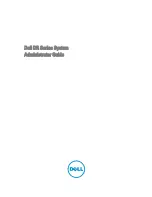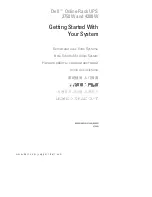1
INFOSEC UPS SYSTEM - 15, rue du Moulin - 44880 Sautron - FRANCE - www.infosec-ups.com
Hot Line
– Tel + 33 (0)2 40 76 15 82 - Fax + 33 (0)240 94 29 51 - [email protected] – 04 17 AA 59 201 06
USER MANUAL
Three phases Modular UPS Solutions:
30 kVA to 300 kVA HV
For 30 kVA modules