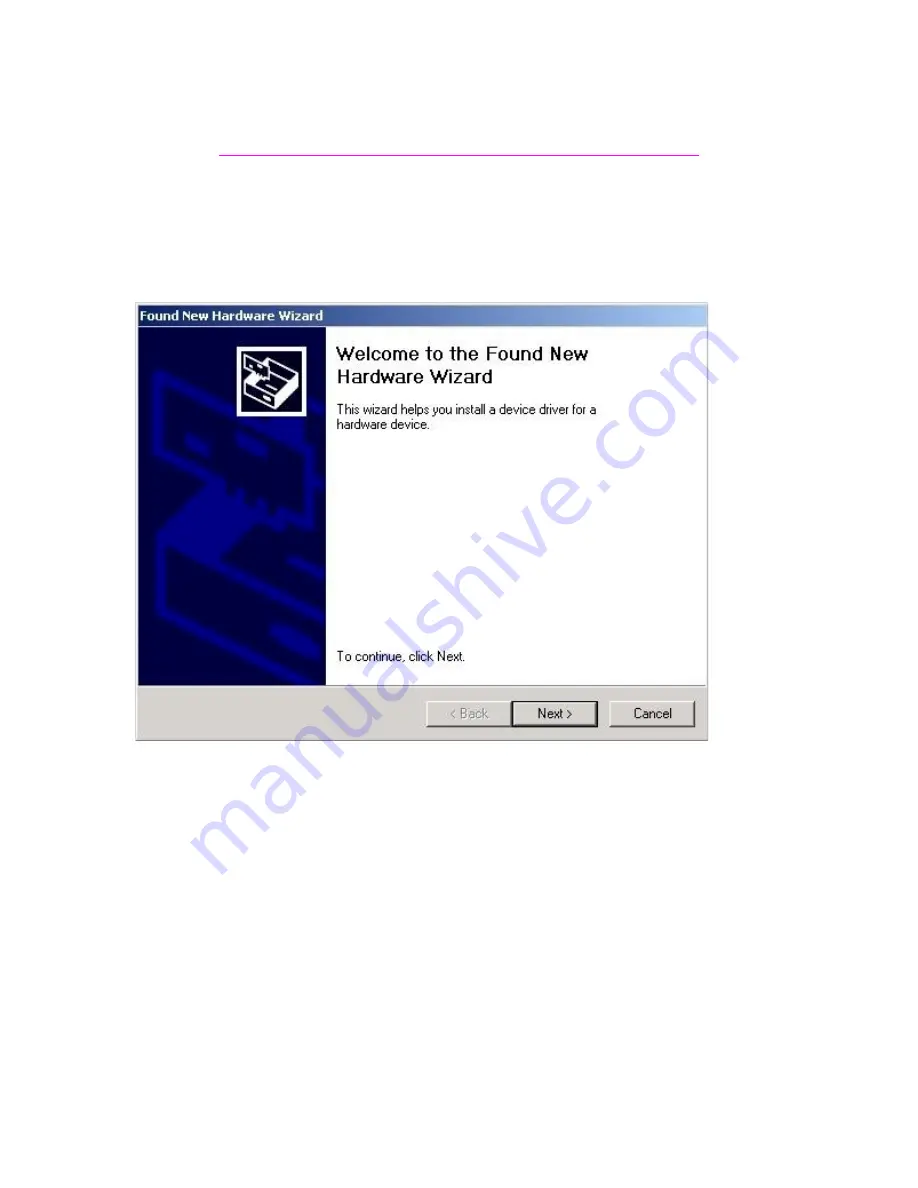
Installation for the F5U004 in Windows 2000
If you Downloaded the Software off the website, it’s a compressed file and needs to be
unzipped before running this setup.
Steps:
1. Connect the direct connect to your PC. This window Should Appear.
2. Search for a suitable driver… Should already be selected Go ahead and Click Next.
Summary of Contents for F5U004
Page 2: ...3 Check Specify a Location and uncheck everything else and click next ...
Page 3: ...4 Type A win98 and click next 5 Click next on this window 6 Click Finish ...
Page 5: ...9 Add Troubleshoot a Device should already be selected If its not select it and click Next ...
Page 7: ...12 Select Network Adapter and click next 13 In here you want to select Have Disk ...
Page 9: ...17 This window might come If it does then click next 18 Hit Finish ...

































