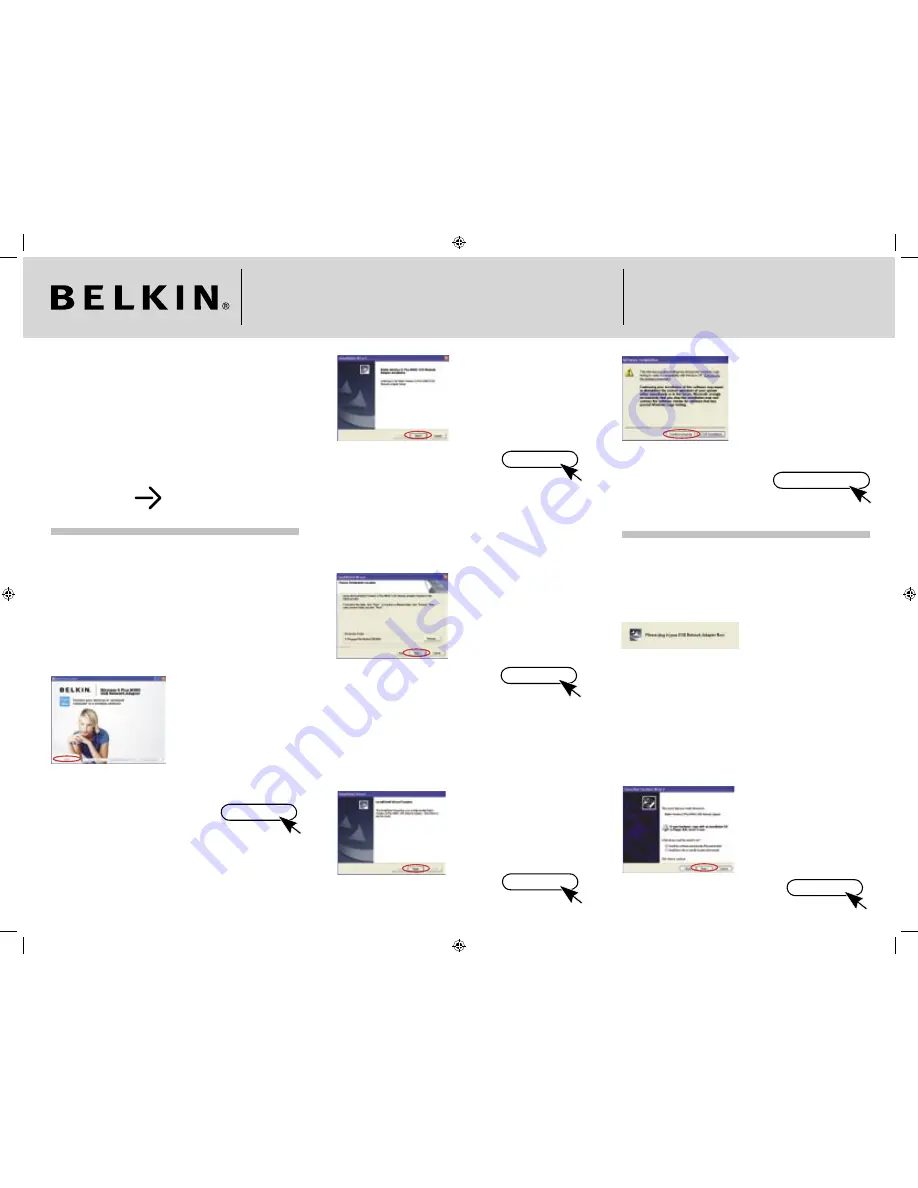
Wireless G Plus MIMO
USB Network Adapter
Quick Installation Guide
F5D9050
Make sure you have the following:
Installation Software CD
Wireless G Plus MIMO USB Network Adapter
User Manual
System Requirements
PC-compatible laptop computer with one available USB port
CD-ROM drive
Windows® 2000 and XP
Quick Setup
1. Install
Important Note:
Install the Software before Inserting the Adapter
1.1
Insert the Installation
Software CD into your
CD-ROM drive.
1.2
The Belkin Wireless
Networking Utility setup
screen will automatically
appear (may take 15–20
seconds to appear).
1.3
Click “install” from the menu.
(Click)
Install
Note:
If the Belkin Wireless Networking Utility setup screen does not appear
within 20 seconds, access your CD-ROM: double-click on the
“My Computer” icon and then double-click on the CD-ROM drive into
which you have placed the installation CD. Double-click on the folder
named “Files”, then double-click on the icon named “setup.exe”.
1.4
The InstallShield Wizard will
now start. Click “Next” to
continue.
(Click)
Next
1.5
You will now see the fi rst of
a series of progress screens
to help you know where
you are in the setup process.
Click “Next” to continue.
(Click)
Next
1.6
When the installer is done
installing the software, you
will see the following screen.
Click “Finish”.
(Click)
Finish
1.7
You might see a screen
similar to this one. It
DOES NOT mean there is
a problem. Our software
has been fully tested and
is compatible with this
operating system. Select
“Continue Anyway” and
follow the on-screen
instructions.
(Click)
Continue Anyway
2. Connect
Plug the Adapter into an Available USB port on your
Notebook Computer
2.1
After the software
installation is fi nished, the
message “Please plug in
your USB Network Adapter
now” will appear. Insert your
Adapter.
Note:
If your system did not prompt you to insert your Adapter after the
installation is completed, please do so now.
2.2
The Found New Hardware
Wizard will appear.
Select the “Install the
software automatically
(Recommended)” option
and click “Next” to install the
hardware.
(Click)
Next
P75123ec_F5D9050uk_QIG.indd 1
27/2/06 4:07:22 pm




















