Reviews:
No comments
Related manuals for METPOINT BDL compact

N4250
Brand: Haldex Pages: 3

HEN70ETFP
Brand: Haier Pages: 36

CXW-219-D69
Brand: Haier Pages: 13
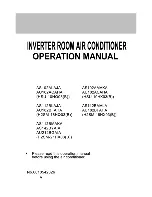
H2SM-21HX03
Brand: Haier Pages: 27

HRFZ-250D AA
Brand: Haier Pages: 104

Suki 12
Brand: Suki Pages: 6

5000
Brand: fish mate Pages: 3

DLR-BT001 Series
Brand: Datalogic Pages: 49

Microcor MWT-3905-MDL
Brand: ROHRBACK COSASCO SYSTEMS Pages: 4

STOELTING AutoFill
Brand: Vollrath Pages: 3

MP-2
Brand: Ruelco Pages: 3

VG06011
Brand: VIGO Pages: 50

DURASTALL 30
Brand: Mustee Pages: 6

Flex
Brand: SUPERNOVA Pages: 12

Link PR
Brand: Danfoss Pages: 60

OBID i-scan ISC.LR200-A/B
Brand: Feig Electronic Pages: 27

CLEANSTATION CSIIP
Brand: Stratasys Pages: 11

MPR5000
Brand: DataCard Pages: 1

















