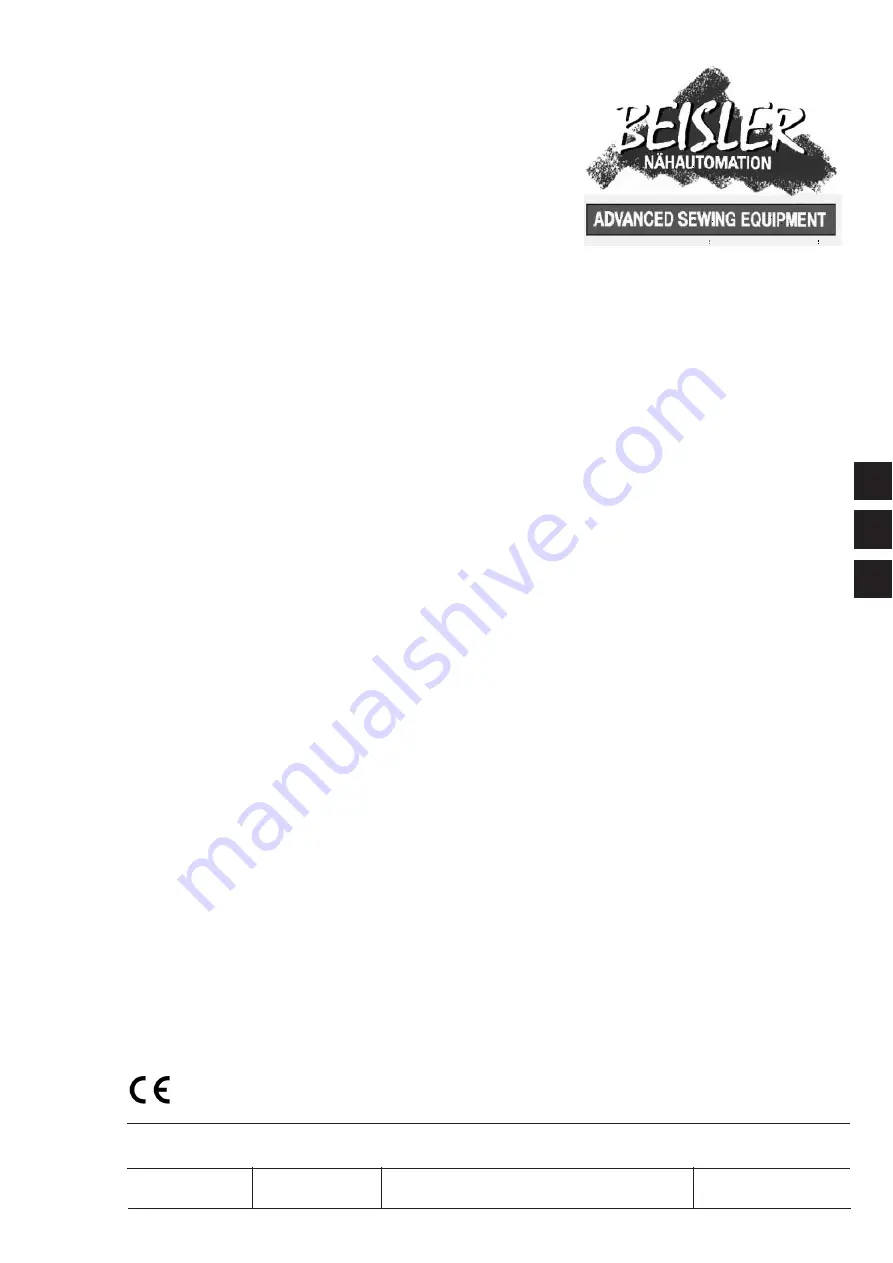
1281/5-1
Sewing unit for closing seams
for trousers and skirts
Operating Instructions
Installation Instructions
Service Instructions
Postfach 17 03 51, D-33703 Bielefeld •
Potsdamer Straße 190, D-33719 Bielefeld
T49 (0) 521 / 9 25 23 40 • T49 (0) 521 / 9 25 25 83 • www.beisler-sewing.com
1
2
3
Ausgabe / Edition:
Änderungsindex
Teile-Nr./Part.-No.:
01/2011
Rev. index:
00.0
Printed in Federal Republic of Germany
0791 128102
Summary of Contents for 1281/5-1
Page 39: ...35 1 ...


































