Reviews:
No comments
Related manuals for BAC-1000 series
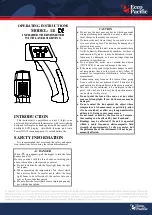
111
Brand: Ecco Pacific Pages: 4

IT-122
Brand: UFESA Pages: 38

ME216
Brand: Sunartis Pages: 4

SC 2811
Brand: ICM Controls Pages: 32

WFHT BASIC RF
Brand: Watts Industries Pages: 4

MeiTronic RCD2
Brand: flamco Pages: 28

Adtemp Mini 432
Brand: ADC Pages: 2

Wi5 Wi-Fi Series
Brand: Living Heat Pages: 4

BTG-UN
Brand: Supco Pages: 4

Alpha IP
Brand: Mohlenhoff Pages: 164

GrillEye
Brand: G&C Pages: 11

2353939
Brand: Sygonix Pages: 20

ZI-9615
Brand: Zico Pages: 3

RT10-RF
Brand: Buderus Pages: 8

QRCE
Brand: aerauliqa Pages: 28

AQUAZONE 50QE900
Brand: Carrier Pages: 8

RY210
Brand: SantaMedical Pages: 17

PBT-1-FB
Brand: Packard Bell Pages: 6

















