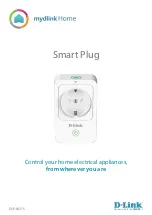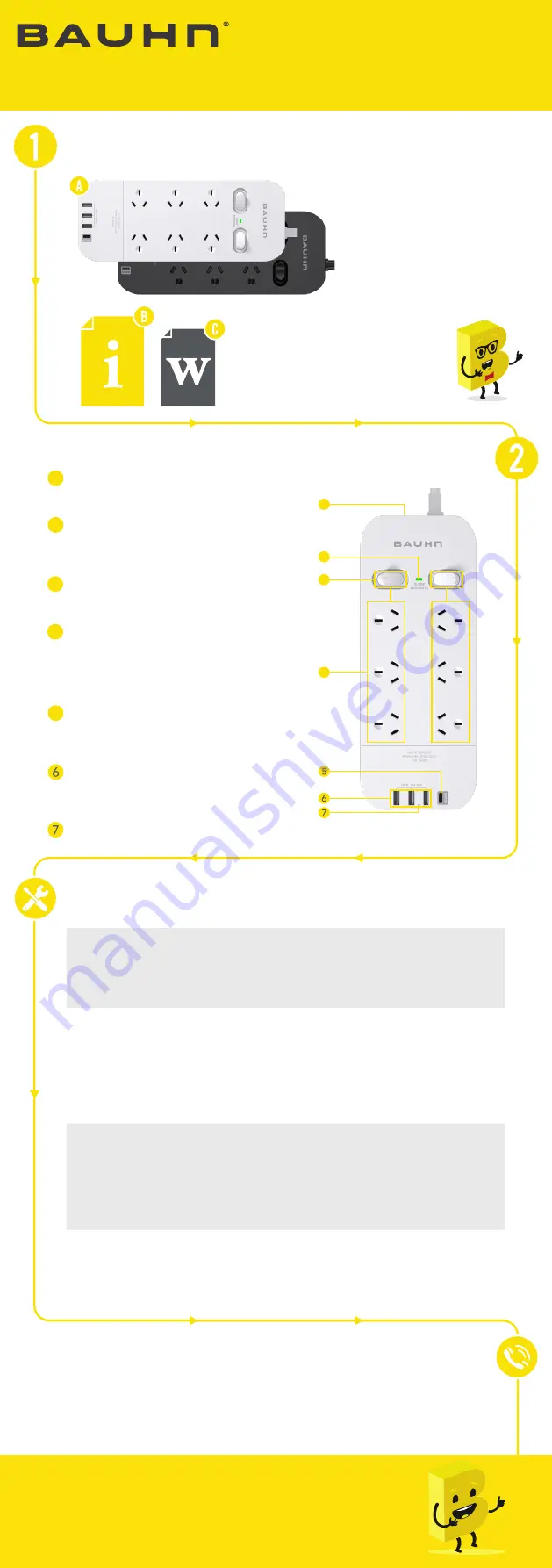
Product Overview
Troubleshooting
Have you got everything?
Unpack the box and make sure
all of these items are there:
Note: only one powerboard
(white/black) is supplied.
User Guide
Model: ASPPD6-0122
6-Way Surge Powerboard
with 30W USB-C PD
A. 6-Way Surge Powerboard
B. User Guide
C. Warranty Certificate
Surge Protected LED Indicator
When lit, the green light indicates that all
connected devices are surge protected.
Power On/Off Switches
Each switch controls 3 sockets.
AC Sockets
Note: the 3 sockets controlled by each
switch can be used interchangeably.
All 6 sockets are the same protected
sockets.
Overload Circuit Breaker (Resettable)
Protects against current overload at 10 amps.
Give us a call
What? You mean this User Guide didn’t have ALL the answers? Speak to us!
We’d love to help you get up and running as quickly as possible.
Call our
After Sales Support
on
1300 002 534
.
Operating hours: Monday-Friday, 8:30am-6pm; Saturday, 9am-6pm AEST
No power
output from
one of the
sockets
• Check the correct power switch is turned on (each power switch
controls 3 sockets).
• Try other sockets. If the other sockets have power output, it’s
probably the contact of one faulty socket that is loose or not
connected; avoid using that socket.
No power
output from
any of the
sockets
• Check that both of the power switch is turned on (you can try to
turn it on and off a few times to make sure it’s switched on) and
that the surge protected LED indicator is lit green.
• Check the overload circuit breaker button to see whether it’s
tripping, push it down to reset the circuit breaker.
• Make sure the input socket for the powerboard has power output.
No output
from the
USB/USB-C
ports
• Check that the USB/USB-C cable is connected securely to the
USB/USB-C port and/or try a different USB port.
• The total output current for the USB ports are 3.1A and each port
supports up to 2.4A. Remove devices using the other USB ports.
• Check that your device supports PD (Power Delivery) 30W for the
USB-C port.
• Use another USB/USB-C cable.
Powerboard
is not turning
on
• Check that there is no visible damage to the plug or cord.
• Ensure that the devices connected do not exceed the total
maximum load (2400W, 10A). If exceeded, unplug the devices and
press the overload reset button.
Well done, you made it.
Now sit back and relax... your powerboard is automatically
covered by a 1-year warranty.
How nice!
1
1
2
2
3
4
4
5
Enjoy using your powerboard!
USB-C Port
For charging devices that support
USB-C PD (Power Delivery) connection.
USB Charging Ports
For charging phones, tablets or other
mobile devices.
USB/USB-C Port Power Indicator
3