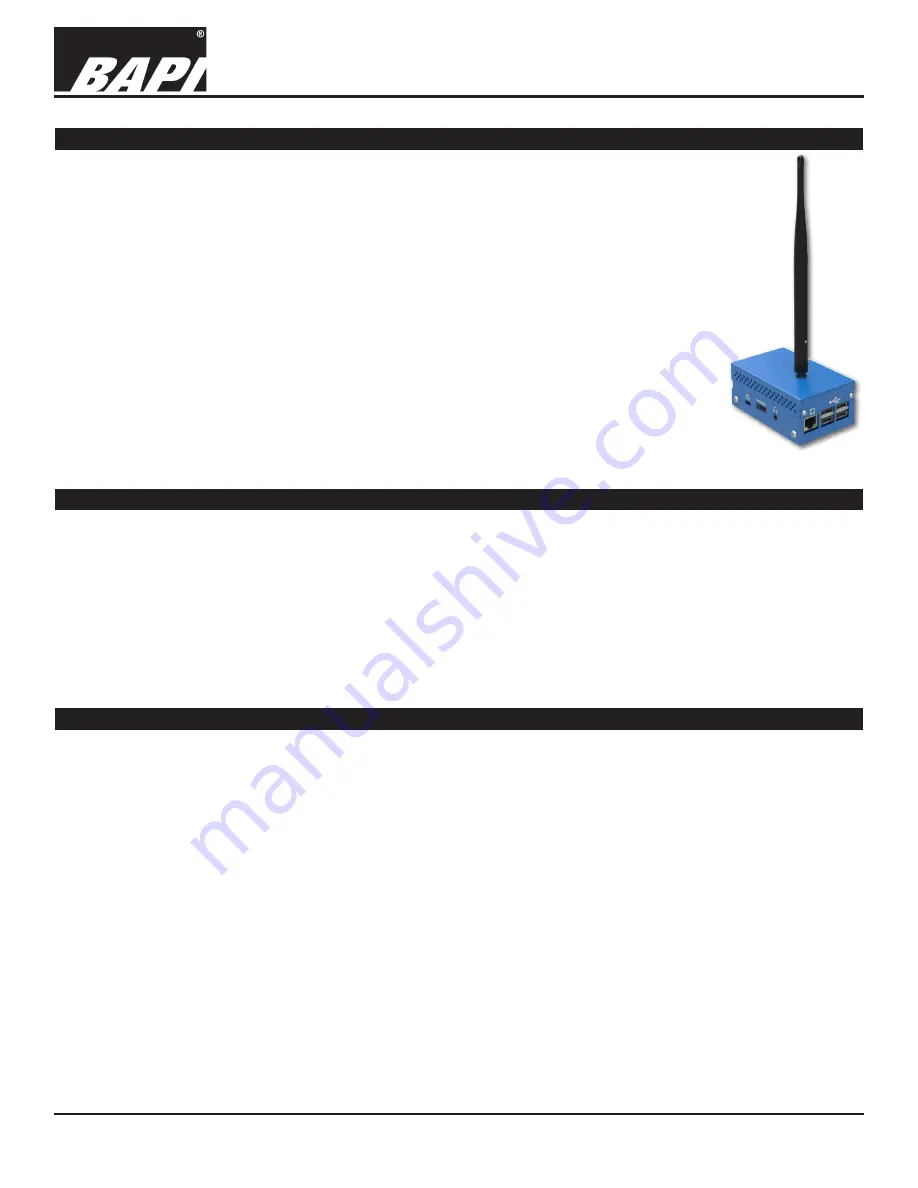
Installation & Operating Instructions
Building Automation Products, Inc., 750 North Royal Avenue, Gays Mills, WI 54631 USA
Tel:+1-608-735-4800 • Fax+1-608-735-4804 • E-mail:[email protected] • Web:www.bapihvac.com
Specifications subject to change without notice.
rev. 01/25/18
39021_RCV_900_BACnet
1 of 9
900MHz BACnet Gateway/Receiver
The BAPI 900 MHz Gateway receives the data from one or more sensors up to 275
feet away, and provides the data to the BAS via multiple communication options
(TCP/IP, JSON, BACnet IP). Each Gateway supports up to 200 BACnet objects.
Sensors can be configured remotely.
The BAPI system uses smart logic to analyze channel noise and cycle through the
available channels to select one with a minimal level of noise. Each of the sensors
and gateways use this technology to assure that communication is achieved in the
most reliable manner. Up to four channels are available on each device, and any
combination of these four channels can be selected for communication via the device
configuration software (as described in the gateway operation/installation manual).
By default, each device will communicate on the channel that is has selected through
smart logic plus one additional channel (if more than one channel has been selected
in the configuration). This will allow a transmission to be received even when there is a
temporary interference affecting the other channel.
Overview
Customer Provided Equipment and Materials
The user must provide an active local internet-accessible port for this Gateway. The user’s Windows 7 or higher
computer must have the WAM Discover Utility (accessible at www.bapihvac.com) and one of the following browsers to
access the Gateway configuration and data screens.
Web Browsers Supported:
Microsoft Internet Explorer 7, Mozilla Firefox 11, Apple Safari 5.1, Google Chrome v18 (or
newer versions of any of these).
At locations where there is a secure network and foreign equipment is not allowed, it may be necessary to provide a
separate router and network switch, depending on the number of connections needed, in order to set up an isolated
network for the Gateway network connections.
Fig. 1:
900MHz
BACnet
Gateway
Gateway and Transmitter Placement
• For best location selection, BAPI recommends conducting a site survey using a BAPI Gateway, one transmitter and
a laptop.
• 275 feet line of sight (LOS) is the maximum range can be expected. Actual range will vary based on the
environment.”
• Materials that contribute to RF transmission path loss, or attenuation, are metal studs, drywall, brick, reinforced
concrete and masonry block. For example, at 900 MHz, the attenuation loss for a 3.5” brick is 3.5 dB; 4” concrete is
12 dB, 16” masonry block is 17 dB, 3.5” reinforced concrete is 27 dB, and 12” concrete is 35 dB.”.
• The Gateway should be mounted as far away from metal obstacles as possible to avoid RF reflections or blockages.
• Mounting to drywall between studs, ceiling tiles, brick, glass or concrete is very common. Mounting to ceiling T-Bar is
common but will affect performance distance due to the metal in the T-Bar and the horizontal orientation.
BAPI recommends conducting a bench test before permanently mounting the Gateway. Place the Gateway and
transmitters in the desired locations. Temporarily terminate (per the “Termination” section) but do not permanently
mount the Gateway until communication between the Gateway and transmitters has been verified per the “Gateway
Network Setup” section. After communication is verified, mount the units.



























