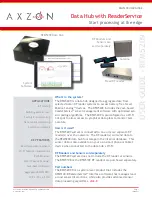User Guide: RFM5209-B Data Hub with ReaderService
Page 1
www.Axzon.com IN034F11
APPLICATIONS
IoT sensing
Building performance
Factory 4.0 monitoring
Data center monitoring
Cold chain shipping
KEY FEATURES
Read temperature sensors
Wi-Fi hotspot visualizations
RJ45 Ethernet
Smart Passive Sensing™
Java-based Software
Aggregates RFM5108/9
108 x 119 x 45 mm
What’s in the system?
The RFM5209 is a data hub designed to aggregate data from
selected Axzon RF reader systems to access battery-free Smart
Passive Sensing™ devices. The RFM5209 includes the Java-based
ReaderService™ sensor management software with optimized sen-
sor reading algorithms. The RFM5209 is preconfigured as a Wi-Fi
hot spot to allow access to graphical data plots to monitor tem-
perature.
How is it used?
The RFM5209 system is connected to one or more separate RF
reader(s) over the network. The RF reader(s) will send data to
the RFM5209 data hub for storage in the internal database. This
sensor data is also available on your own smart phone or tablet
device when connected to the data hub’s Wi-Fi.
RF Readers and Sensors sold separately
The RFM5209 system does not include the RF reader or sensors.
The RFM5108 or the RFM5109 RF readers are purchased separately.
Part numbers
The RFM5209-B is a system-level product that includes the
RFM5144-B ReaderService™ interface software that manages read-
er and sensor interactions, while also provides advanced sensor
data processing algorithms.
v0.2.0
RFM5209 USER GUIDE
Data Hub with ReaderService
Start processing at the edge
USER GUIDE - RFM5209
Antenna
System
Software
Fixed RF reader
RFM5209 Data Hub
RF Readers and
Sensors are
sold separately