Reviews:
No comments
Related manuals for MVP932

M200
Brand: Uebo Pages: 4

MediaLounge DSM-520
Brand: D-Link Pages: 127

DivX Connected DSM-330
Brand: D-Link Pages: 38

DVD-L100
Brand: Samsung Pages: 68

ULT31860
Brand: Ultra Products Pages: 1

k670i
Brand: kaiboer Pages: 16

DMP103 Series
Brand: LEXIBOOK Pages: 66

BeoSound 6
Brand: Bang & Olufsen Pages: 12

MP3 Piggy Bank
Brand: great gadgets Pages: 6

MWB308 v2042-01
Brand: GPX Pages: 16

DD15
Brand: Primare Pages: 16

nT19AX09
Brand: Yuan Pages: 40

TC1702
Brand: RCA Pages: 75

LVT0122-001A
Brand: JVC Pages: 2
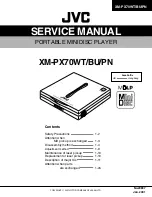
XM-PX70BU
Brand: JVC Pages: 38

XU-301BK
Brand: JVC Pages: 59
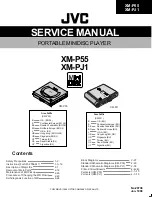
XM-P55
Brand: JVC Pages: 78
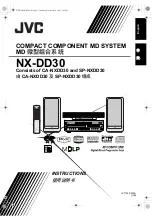
CA-NXDD30
Brand: JVC Pages: 161

















