Reviews:
No comments
Related manuals for FRITZ!Box Fon WLAN 7113

SocketModem MT2456SMI-22
Brand: Multitech Pages: 58

TED8620R
Brand: Tenda Pages: 29

Expedite L10-G
Brand: Novatel Pages: 35

EC226 EV-DO
Brand: Huawei Pages: 8

LTE E8372
Brand: Huawei Pages: 22

EC168
Brand: Huawei Pages: 9

EC1705
Brand: Huawei Pages: 2

EC228
Brand: Huawei Pages: 15

EC167
Brand: Huawei Pages: 4

Maxis E5832
Brand: Huawei Pages: 36

Maxis E5832
Brand: Huawei Pages: 9

EC168C
Brand: Huawei Pages: 15

HiLink K3773
Brand: Huawei Pages: 2

EC150
Brand: Huawei Pages: 16

K4505
Brand: Huawei Pages: 3

iFox HiLink 852
Brand: Huawei Pages: 8
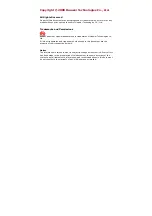
EC168
Brand: Huawei Pages: 13

Home Broadband
Brand: Huawei Pages: 12

















