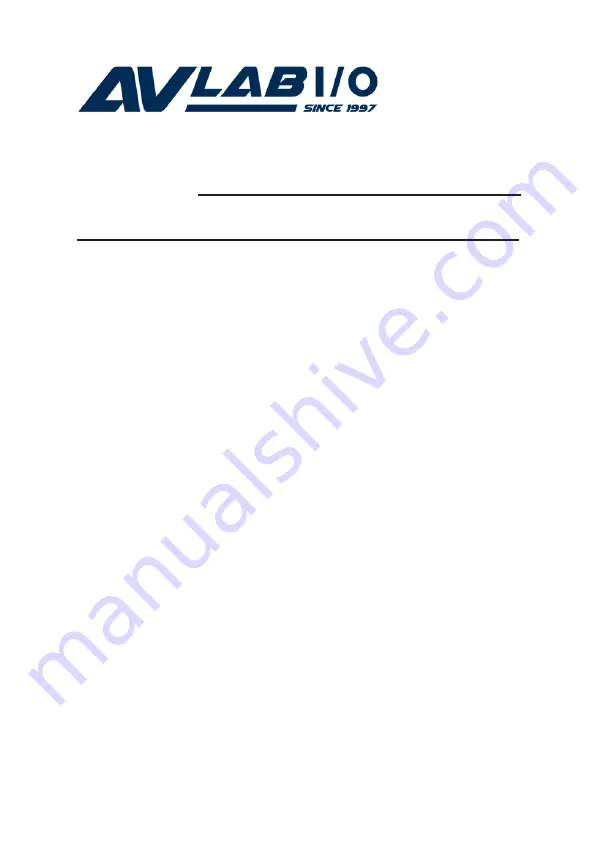
1
CyberSerial Dual PCIe
Quick Installation Guide
Introducing the
CyberSerial Dual PCIe
The
CyberSerial Dual PCIe
high-speed serial I/O card
provides two additional 9-pin serial ports.
Features and Benefits
•
Compliant with PCI Express Base Specification 1.1a
•
PCI Express 1-lane (x1) serial I/O card works with
PCI Express slots with different lane width
•
Installs into any available PCI Express slot and
provides two 9-pin RS232 serial ports
•
128-byte FIFO buffers dramatically increase data
transmit/receive speed
•
Works as standard RS232 port or with 5V or 12V
power output for devices that require power
System Requirements
•
PCI Express-enabled system with an available PCI
Express slot
•
Windows
®
8 (32-/64-bit) / 7 (32-/64-bit) / Vista (32-
/64-bit) / XP (32-/64-bit) / Server 2003 & 2008 (32-
/64-bit) / Server 2008 R2 / 2000
Package Contents
•
CyberSerial Dual PCIe
adapter
•
2 spare low profile brackets


























