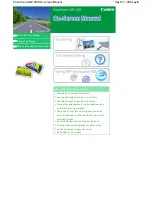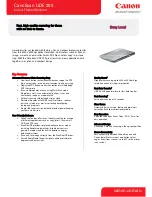Summary of Contents for AV3200C
Page 1: ...AV3200C ADF Flatbed Desktop Color Scanner User s Manual D N 250 0358 0 Rev 2 0 ...
Page 12: ...2 5 Figure 2 2 Adjusting the SCSI ID setting SCSI ID Selector SCSI Termination Switch OFF ON ...
Page 14: ...2 7 Figure 2 3 Setting the ADF ADF Paper Chute Pulling the Wire Leg Pressing the Paper Chute ...
Page 20: ...2 13 Figure 2 7 SCSI Cable Connection To SCSI Port To power Power Switch ...
Page 48: ...5 2 Opening the ADF unit and Document Cover ADF ADF feed module Feeding Roller ...
Page 57: ...6 6 Figure 7 1 ADF Paper Jam Removing the Paper ADF Paper Chute ADF Unit Document ...