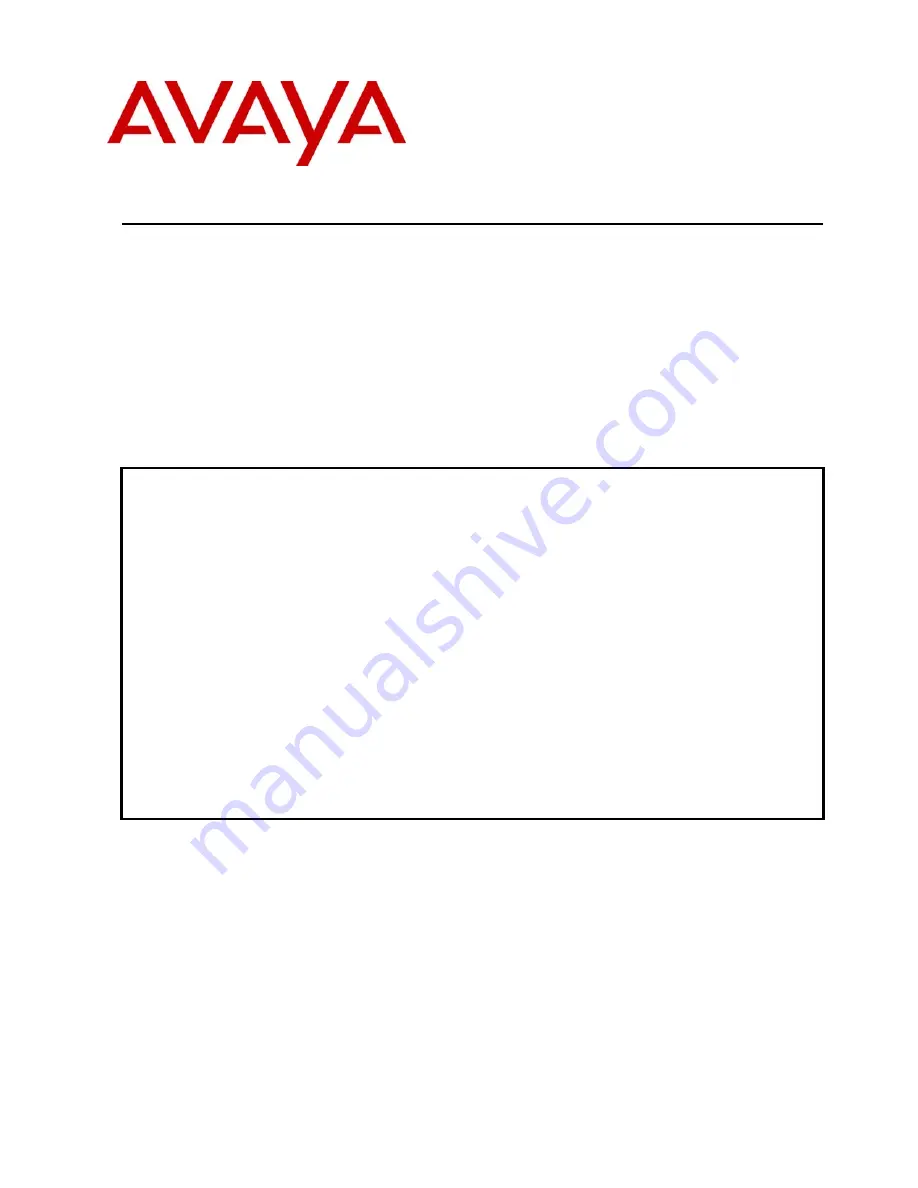
CTM; Reviewed:
SPOC 11/29/2007
Solution & Interoperability Test Lab Application Notes
©2006 Avaya Inc. All Rights Reserved.
1 of 51
AudioCodesMP118.doc
Avaya Solution & Interoperability Test Lab
Application Notes for Configuring the AudioCodes MP-118
Analog VoIP Gateway with Avaya SIP Enablement Services
and Avaya Communication Manager - Issue 1.0
Abstract
These Application Notes describe the procedure for configuring the AudioCodes MP-118
Analog VoIP Gateway with Avaya SIP Enablement Services and Avaya Communication
Manager.
The AudioCodes MP-118 Analog VoIP Gateway serves as a gateway between legacy analog
endpoints/trunks at a branch location and a VoIP infrastructure at a main location using the
Session Initiation Protocol (SIP). The MP-118 has 4 FXS (analog endpoint) ports and 4 FXO
(POTS trunk) ports. The compliance test focused on the interoperability of the FXS ports. The
FXO ports were configured only as a failover path to the PSTN if the data WAN is unavailable
and SIP calls can not be made. The ability of these FXO ports to provide local PSTN access
for the branch as part of normal operation is not covered by these Application Notes.
Information in these Application Notes has been obtained through Developer
Connection
compliance testing and additional technical discussions. Testing was conducted via the
Developer
Connection
Program at the Avaya Solution and Interoperability Test Lab.

































