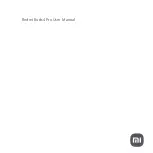Summary of Contents for 4145E
Page 52: ...53 Figure 1 Menu language ...
Page 53: ...54 Figure 2 Menu profile set up ...
Page 54: ...55 Figure 3 Menu structure ...
Page 55: ...56 Figure 4 Menu mail ...
Page 56: ...57 Figure 5 Menu phone book storing a number ...
Page 57: ...58 Figure 6 Menu phone book reading deleting editing a number ...
Page 58: ......
Page 59: ...14147700 HD ED4 A Rasmussens Bogtrykkeri Ringkøbing ...