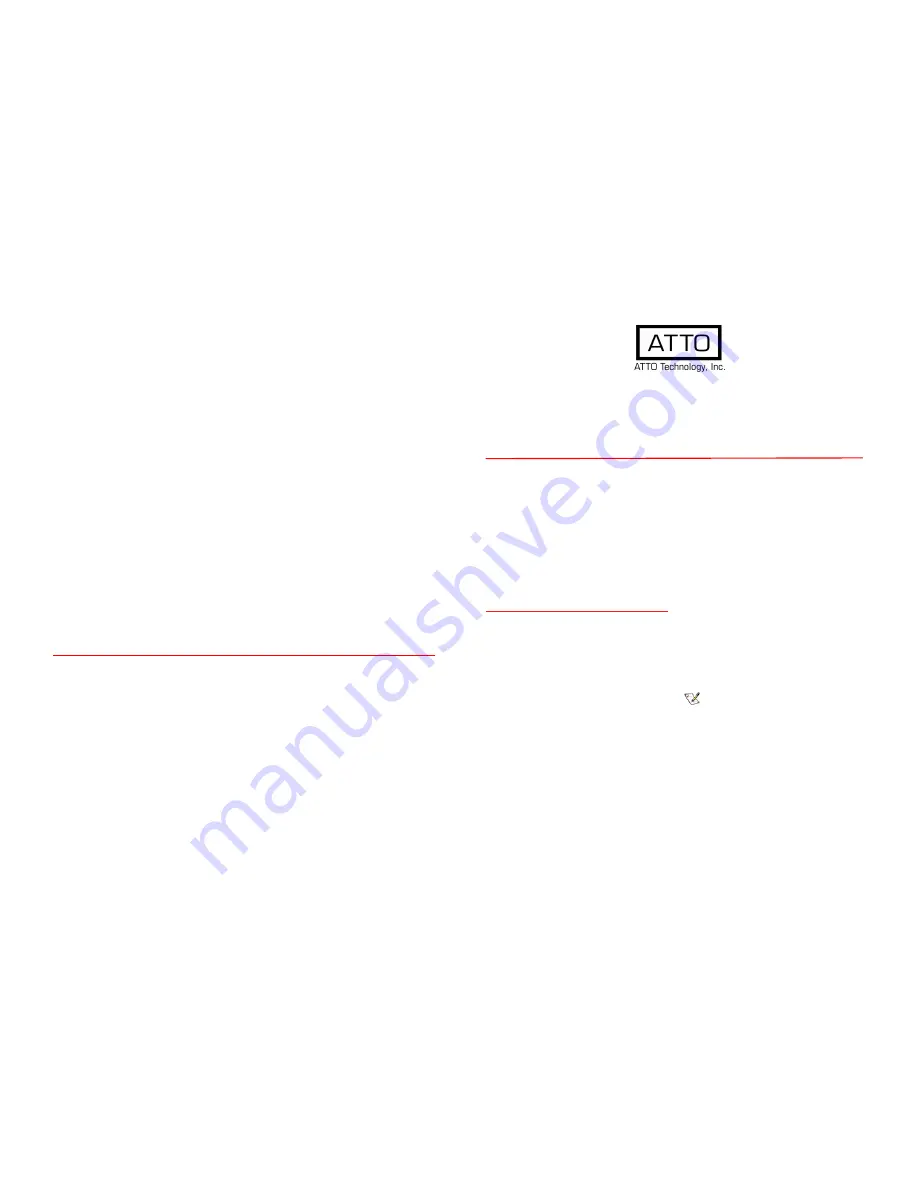
ATTO Technology, Inc.
155 CrossPoint Parkway
Amherst, New York 14068 USA
www.attotech.com
Tel (716)
691-1999
Fax (716)
691-9353
Sales support:
Technical support: Monday -- Friday, 8am-6pm EST
[email protected] (716)691-1999 ext. 242
© 2014 ATTO Technology, Inc. All rights reserved. All brand or product names are trademarks of their respective holders.
No part of this document may be reproduced in any form or by any means without the express written permission of ATTO
Technology, Inc.
09/2014 PRMA-0465-000MD
FibreBridge™ 7500
Getting Started Guide
Thank you for purchasing an ATTO FibreBridge. This guide gives you the basics for installing
and configuring your FibreBridge. For more information, refer to the
FibreBridge Installation
and Operation Manual
located at
attotech.com/downloads
Examine the contents of your FibreBridge
packing box. If any of the items listed below
are missing, contact your ATTO
representative.
• The FibreBridge. Note the serial number of
your FibreBridge unit:
________________________
• Power cords
• “L” brackets for mounting in a 19” rack
• Ethernet cable
• RS 232 cable
1 Install the FibreBridge
1.1 Place the FibreBridge on a stable flat
surface, install it into a standard rack
or into your device.
If installing the FibreBridge 7500
into a rack, see Exhibit 1 and follow
these instructions:
a. Attach “L” brackets so that the
front side with the LEDs face front
and the connector side is at the
back.
b. Install the FibreBridge horizontally
within the rack so it does not reduce
the air flow within the rack.
1.2 Connect and power up Fibre Channel
devices from your SAN to the
FibreBridge using SFPs and multimode
fiber optic cables for the Fibre Channel
ports. Keep cable lengths as short as
possible to ensure the highest signal
quality and performance. Refer to
Cabling in the FibreBridge Installation
and Operation Manual.
1.3 Connect and power up SAS/SATA target
devices. Refer to Cabling in the
FibreBridge Installation and Operation
Manual.
1.4 Connect the Ethernet port to your
network.
1.5 Connect power:
a. Connect the AC power cords from the
FibreBridge to the proper AC source
outlets.
Power is automatically supplied to the 7500 when plugged
into an AC outlet.
Note
The power source must be connected to a protective
earth ground and comply with local electrical codes.
Improper grounding may result in an electrical shock
or damage to the unit.
If you are using a rack:
a. Properly ground the FibreBridge to the
rack equipment. The earth ground
connection must be maintained.




















