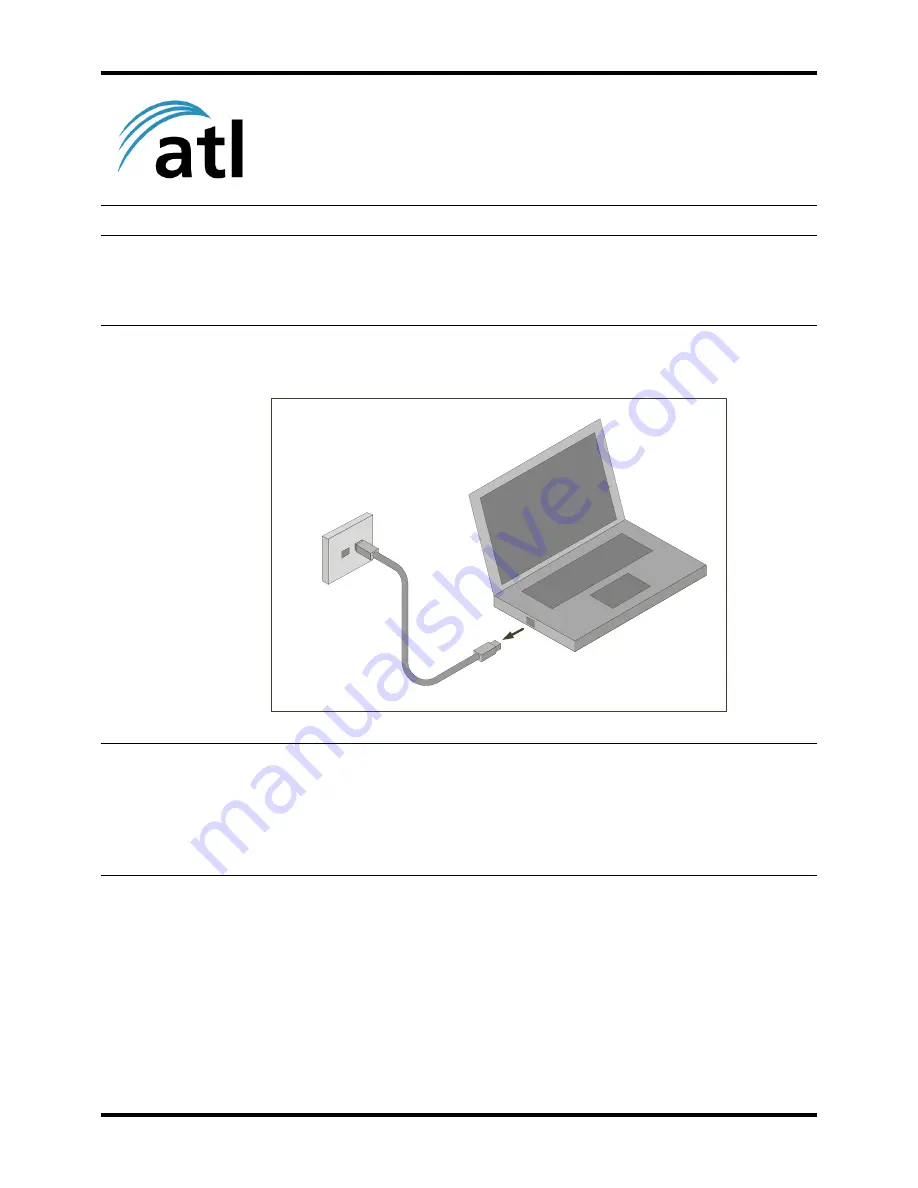
1 of 42
Berkshire 10K
Quick Start Guide
Please follow the steps that are listed here to get started with your
Berkshire 10K ipPBX telephone system.
Step 1
Power-up and log into your PC. Unplug any existing ethernet cable from your PC.
Step 2
Access the IP network settings control panel for your PC. The way to access this
control panel may differ by operating system type and version so refer to the
documentation for your PC if necessary.


















