Reviews:
No comments
Related manuals for VS229D

300 Series
Brand: LaCie Pages: 15

SyncMaster P42HP
Brand: Samsung Pages: 34

SyncMaster P2270HD
Brand: Samsung Pages: 72

LCD1770NX-BK(A)
Brand: NEC Pages: 28

NextVision VPW505
Brand: ViewSonic Pages: 2

LB16
Brand: TracMap Pages: 36

E805-PC2
Brand: NEC Pages: 50

PX277 PRO
Brand: Pixio Pages: 28

Babysense 5s
Brand: Hisense Pages: 2

DASH4PRO
Brand: Race Technology Pages: 51

VTM7010HDMI
Brand: Boyo Pages: 4

Zeus3 S Glass Helm
Brand: B&G Pages: 5

AW**QP
Brand: LG Pages: 34

P92F
Brand: Dell Pages: 25
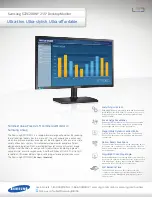
SyncMaster S22C200NY
Brand: Samsung Pages: 2

SyncMaster S23C200B
Brand: Samsung Pages: 2
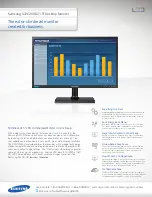
SyncMaster S22C200B
Brand: Samsung Pages: 2
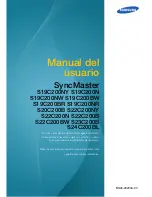
SyncMaster S22C200B
Brand: Samsung Pages: 112

















