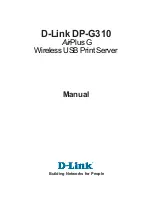Summary of Contents for RS720-E9 Series
Page 1: ...2U Rackmount Server User Guide RS720 E9 RS12 E ...
Page 26: ...Chapter 1 Product Introduction 1 16 ...
Page 81: ...3 5 ASUS RS720A E9 RS24 E 3 3 Rail kit dimensions 589mm 43 6mm 900mm 43 6mm ...
Page 82: ...Chapter 3 Installation Options 3 6 ...
Page 84: ...Chapter 4 Motherboard Information 4 2 4 1 Motherboard layout ...
Page 108: ...Chapter 4 Motherboard Information 4 26 ...
Page 152: ...5 44 Chapter 5 BIOS Setup ...
Page 194: ...A 8 Appendix ...