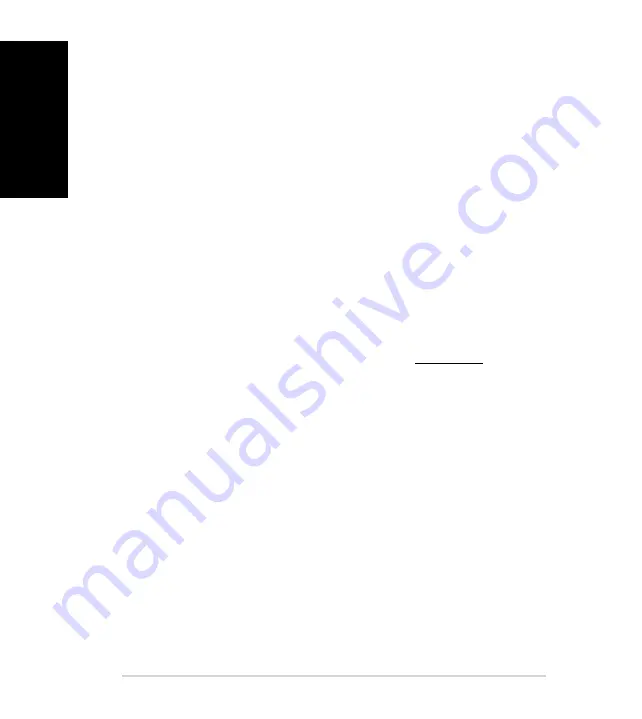
English
2
Quick Start Guide
Package contents
• 1 x ROG Spatha Gaming Mouse
• 1 x 2-meter USB cable
• 1 x 1-meter USB cable
• 2 x Japan-made Omron mouse switches
• 1 x Wireless receiver/charging dock
• 1 x Travel case
• 1 x User documentation
• 2 x ROG logo stickers
System requirements
• Windows® 10/Windows® 8.1/Windows® 8/Windows® 7
• 100 MB of hard disk space (for optional software installation)
• Internet connection (for downloading optional software)
• USB port
Customizing with ROG Armoury
For more programmable buttons, performance settings, lighting effects, surface calibration,
and profile settings, download and install the ROG Armoury from www.asus.com
.
English























