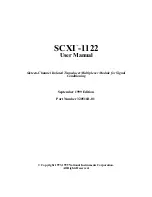Summary of Contents for 928A
Page 1: ...MODEL 928A USER S MANUAL Arbiter Systems Inc Paso Robles CA 93446 U S A ...
Page 6: ...vi ...
Page 12: ...xii ...
Page 14: ...xiv ...
Page 57: ...Channel B Combined Caution For current probe use see CT Probe Use on page 4 43 ...
Page 112: ...CT Cable Connector Figure 16 CT Cable Connector side view Figure 17 CT Connector End View 98 ...
Page 114: ...100 ...
Page 115: ...CE Mark Certification ...