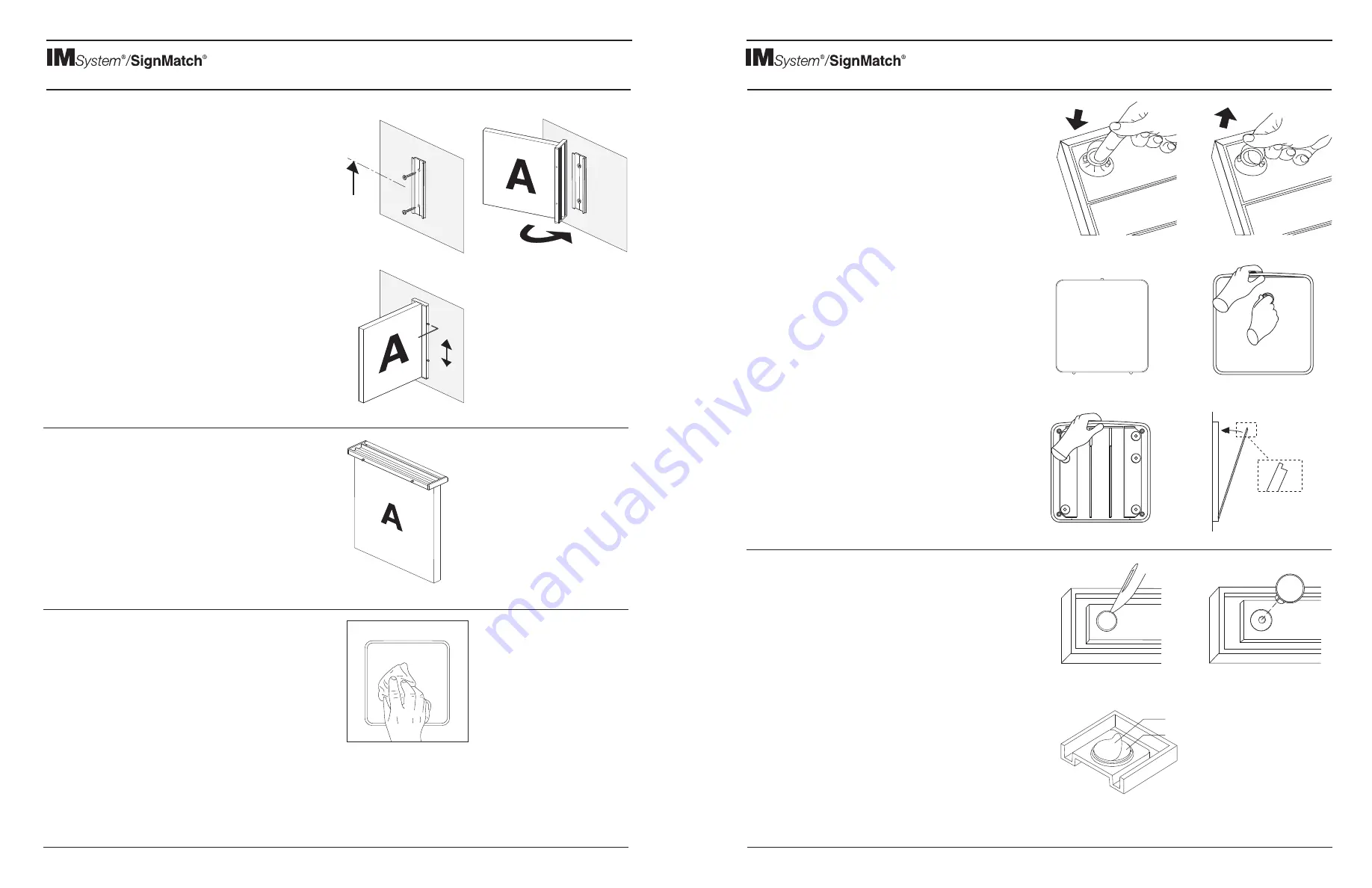
2/02/17
General
Instructions
Projection Wall Mount / Ceiling Mount / General Care & Maint.
2/02/17
General
Instructions
Removal & Replacement of Inserts
Replacing Damaged PresLocks
PresLocks may be damaged if the sign insert is not properly aligned with
the sign holder. Never force an insert, especially if it offers resistance.
Should the "prongs" become damaged, usually the three "prongs" can
be realigned. If not, the damaged PresLock may need to be replaced.
Several replacements are sent with each order. If you need more,
telephone and they will be supplied without charge.
Follow these steps:
1.
Pry damaged PresLock from holder using sharp object
(Fig. 1)
2.
Clean any adhesive residue from back of sign insert with isopropyl
alcohol.
3.
Press new PresLock into holder (Fig. 2)
4.
Peel paper backing from adhesive on PresLock (Fig. 3)
5.
Replace insert into holder applying pressure to adhere PresLock to the
backside of the insert.
6.
The adhesive will not achieve full strength for 1 hour.
Projection Wall Mount (PWM)
Your IM System/SignMatch order may incorporate wall projections signs
of the IM System OR APCO’s Standard Overhead system featuring 1/2”
thick panels (shown here). Functionality and installation of the mounting
bracket are the same for both options.
See
IS464 Projection Wall Mount
instruction sheet included with the
shipment for detailed instructions or visit www.apcosigns.com.
Removing an Insert from the Holder
A Suction Cup Tool (SCT) is included with your order. It is provided to
remove a sign insert from its holder. Please keep the SCT for future use.
IM System/SignMatch inserts are retained within the holder and removed
in one of two ways:
1. PresLocks
PresLocks are round, plastic fasteners that are adhered to the back of
ADA (tactile/Braille) inserts and certain sizes of non-ADA, opaque
inserts and snap into receptacles within the plastic holder.
Removal
For the inserts, press the SCT firmly onto the sign insert, near to an
edge (Fig. 1) and pull the SCT outward.
Replacement
To replace the insert, position it flat into the holder and then press the
insert into the holder so that the PresLocks snap into the holder’s
receptacles.
2. SnapLock
All ClearLens inserts and certain opaque inserts feature a 3-point or
4-point tab design that engages the insert to the holder. (Fig 2)
Removal
Press an APCO Suction Cup Tool (SCT) onto the insert, near the
top/middle. Gently flex the upper rail of the holder and pull the SCT
outward (Fig 3).
Replacement
Gently flex the upper rail of the holder, line up the bottom tabs of the
insert with the corresponding holder notches and then press the top
of the insert into the holder (Fig 4).
Fig. 1
Fig. 1
Fig. 2
Fig. 2
Fig. 4
Fig. 3
Fig. 3
PresLock
Paper Backing
Ceiling Mount (CM)
See IS463 Ceiling Mount instruction sheet included with the shipment for
detailed instructions or visit www.apcosigns.com.
IM System/SignMatch products are designed to provide years of
trouble-free service, but proper care is essential.
Always clean by wiping with a soft, lint-free, damp cloth, taking care to
wipe gently, not rub. Using a very mild solution of liquid hand soap and
lukewarm water is optional. If cleaning with liquid and/or damp cloth,
take care not to make contact with any subsurface, paper sign displays
as they may be damaged by the moisture.
IMPORTANT
Avoid using products such as window cleaners, liquids containing
ammonia, scouring compounds or solvents of any kind (i.e. alcohol,
acetone, etc) as the may damage the sign’s finish.
IMPORTANT REGARDING ADA SIGNS
ADA (tactile & Braille) signs are only suited for interior, climate-controlled
environments. Regular exposure to high humidity and temperature
extremes may result in sign deterioration.
General Care and Maintenance
APCO
388 Grant Street, SE, Atlanta, Georgia USA 30312-2227 Toll Free 877-988-APCO (2726) www.apcosigns.com IS411
APCO
388 Grant Street, SE, Atlanta, Georgia USA 30312-2227 Toll Free 877-988-APCO (2726) www.apcosigns.com IS411






















