Reviews:
No comments
Related manuals for OC180
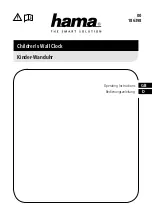
Koala
Brand: Hama Pages: 4

CWA100
Brand: Hama Pages: 2
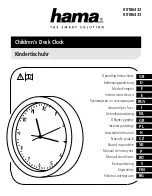
00186432
Brand: Hama Pages: 4
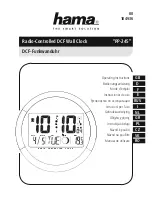
PP-245
Brand: Hama Pages: 39

JCR-230
Brand: Jensen Pages: 12

WIFI34
Brand: WISEUP SHOP Pages: 90

YD-030
Brand: ICStation Pages: 5

Jumbo B0304STH
Brand: BALDR Pages: 3

HX-116CR
Brand: Hannlomax Pages: 2

ME 3106
Brand: Trevi Pages: 8

Frozen II Magic Colour Clock
Brand: VTech Pages: 19

QC-6M4
Brand: Seiko Pages: 28

Anita
Brand: Mr. Nixie Pages: 10

BRC15A61
Brand: Daikin Pages: 18

NL-1030
Brand: Hema Pages: 24

EC-B150 Sound Soother
Brand: Sharper Image Pages: 12

UNISUB UN5758
Brand: Johnson Plastics Plus Pages: 2

EQW 1101
Brand: Eurochron Pages: 4

















