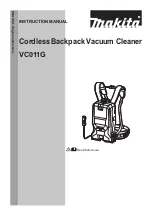Instruction Manual
For Household Use Only
Model No.: MT-600
Rev 2
Note
: The specifications and/or components of this appliance are subject to change without prior notice.
If any Accessories should fail during use, please call 1300 105 888 (Australia) or 09 8870 447 (New Zealand)
for an immediate replacement. This will save you from returning the product to the store.
If we can assist you in any other way, please feel free to contact us.
Summary of Contents for MT-600
Page 2: ...Page 2 of 36 ...
Page 36: ...Page 36 of 36 ...