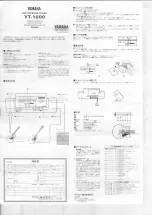AMIKO MultiTracker 3
User's Manual
www.amikostb.com
2.1.1 Satellite > TP Control ......................................................................................... 4
2.1.2 Satellite >Measure ............................................................................................. 5
2.1.3 Spectrum Analyzer............................................................................................. 6
2.1.4 Satellite > Constellation ..................................................................................... 7
2.1.5 Satellite > Edit Satellite ...................................................................................... 7
2.1.6 Satellite > Dish Set-up ........................................................................................ 9
2.1.7 Satellite > Angle Calculation ............................................................................. 12
2.2.1Terrestrial > Scope ............................................................................................ 15
2.2.2 Terrestrial>Measure......................................................................................... 15
2.2.3Terrestrial > Spectrum ...................................................................................... 16
2.2.5 Terrestrial>Channel Edit ................................................................................... 18
2.2.6Terrestrial > Edit Emetteur ................................................................................ 18
2.3.1Cable > TILT ...................................................................................................... 20
2.3.2 Cable>Measure ............................................................................................... 20
2.3.3 Cable>Spectrum .............................................................................................. 21
2.3.4 Cable>Constellation ......................................................................................... 21
2.3.5 Cable>Channel Edit.......................................................................................... 21
2.4 DV IN ........................................................................................................................ 21
2.5 USB ........................................................................................................................... 22
2.6 System ...................................................................................................................... 22
2.7. Play Program Menu .................................................................................................. 23
2.8 Screenshot ................................................................................................................ 24
2.9 Debug information..................................................................................................... 25
1