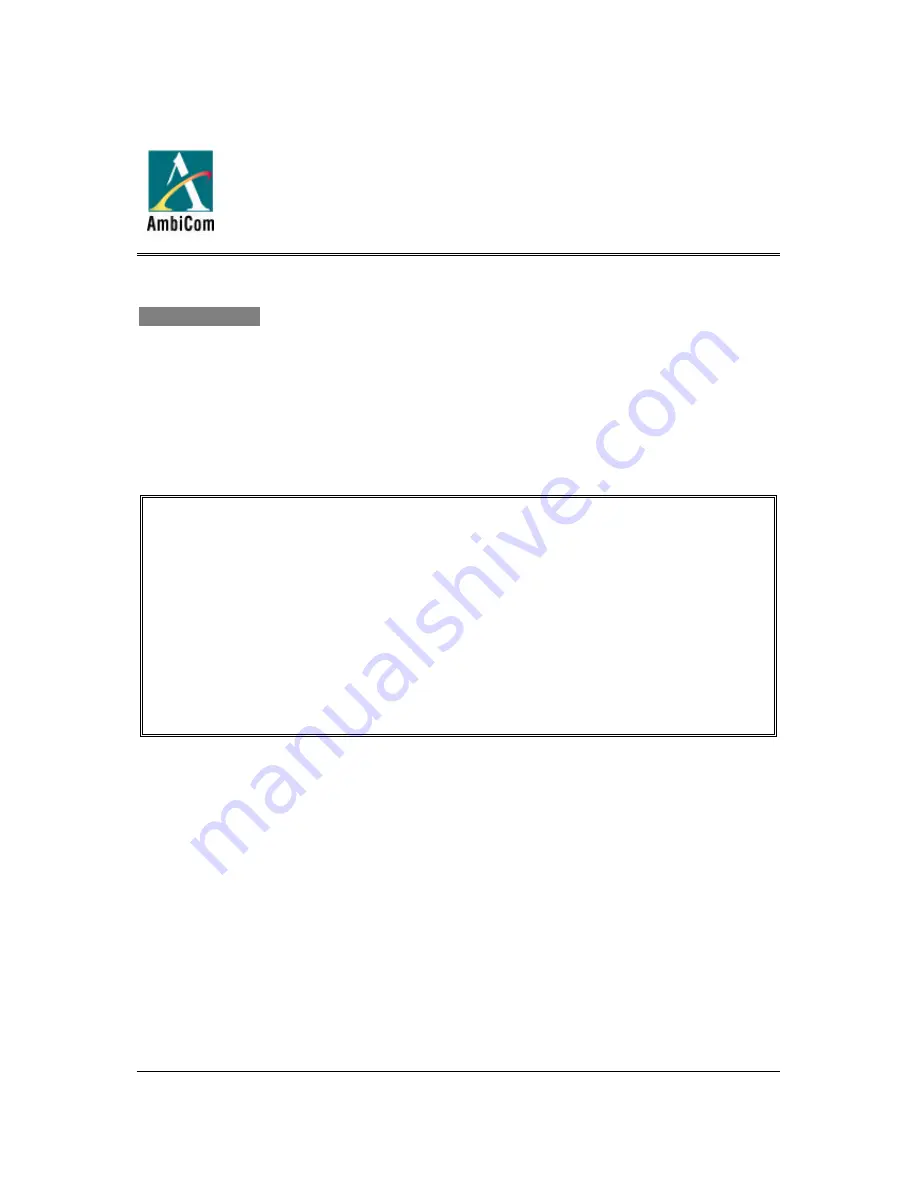
WP -SA Quick Installation Guide v.1.0 Page 1
Quick Installation Guide
Wireless Printer Adapter
Model: WP-SA
INTRODUCTION
Thank you for purchasing AmbiCom’s Wireless Printer Adapter. AmbiCom’s Wireless Printer
Adapter offers the ideal solution for wireless connectivity between common PCs and USB inkjet
printers. The Wireless Printer Adapter enables the user to expand an existing Wireless Printer
network installation to wirelessly connect up to 30 additional PC systems and laptops to a shared
printer.
IMPORTANT
This installation guide is intended for customers who have already purchased
AmbiCom’s Wireless Printer Kit (WP-KIT), which includes a Master Printer Adapter
and Slave PC Adapter. In order to use the Wireless Printer Adapter (Slave), you will
need a Master Printer Adapter (not included) installed for your Inkjet printer. The
following procedures will guide you to add additional Slave PC Adapters to an existing
AmbiCom Wireless Printer Network setup.
Make sure your printer’s USB driver is installed before starting the following
installation. Refer to the printer manufacturer’s instructions to install the USB driver
for your printer.





























